How to Whitelist an Email in Gmail, Outlook & More

September 25, 2025

Email whitelisting is one of the most important and least discussed components of today’s business communications. As a small to medium business owner, there are few things more frustrating than the email equivalent of a lost letter from an important client, key vendor, or bank. Missed business emails cost productivity, increase late payment days, and lead to direct revenue loss. If your accounting package notifications are landing in junk, if your payment processor alerts never seem to make it to your inbox, and if your customers’ time-sensitive communications are getting lost in the ether of cyberspace, your bottom line is bleeding.
Datamation research shows that email filtering false positives costs U.S. businesses $3.5 billion per year. Meanwhile, a study by Validity shows that 15.2 percent of legitimate emails never reach the inbox, a figure that translates into millions of lost communications worldwide.
Why Whitelist an Email
Determining whether you want to whitelist your email communications for your organization can be an important decision. Whitelisting your email communications offers your company numerous, quantifiable benefits:
- Increased Delivery Rates: Properly implemented whitelisting achieves 99.19 percent legitimate email delivery rates with false positive rates as low as 0.81 percent – significantly outperforming traditional spam filters that can have false positive rates up to 10 percent.
- Productivity: Insights by Mail Manager show that, on average, one in three employees spends almost one working day per week dealing with their inbox, and 70 percent believe that email is one of the top productivity drains for the workforce. Whitelisting saves time by eliminating wasted searches through junk folders.
- Financial Impact: The costs of not whitelisting can also be measured by the direct revenue impact of delayed communications and lost invoices. According to the 2024 DMA Deliverability Research, B2B email delivery rate dropped from 96.8 percent in 2022 to 92.1 percent in 2023. The business email system is thus increasingly likely to misclassify critical business communications, leading to losses unless organizations adopt a proactive whitelisting strategy.
Email Whitelisting Fundamentals
Whitelisting an email address or domain is also referred to as allowlisting or creating safe sender lists. In either case the result is the same – your email client/provider filters out the email based on sender address, ignoring any potential spam detection algorithm in order to give it the highest inbox priority status.
Whitelisting a specific email address (billing@vendor.com) versus an entire domain (@vendor.com) embodies two separate implications.
- Whitelisting a specific email address like billing@vendor.com ensures that a particular contact reaches you reliably.
- Domain whitelisting using the @vendor.com format creates broader protection, allowing all communications from that organization to reach your inbox regardless of which department sends them.
For an SMB domain whitelisting almost always makes more sense and should be done in addition to any specific email address filtering needs. Take your primary bank as an example – you likely need critical communications from their fraud department, their business services department, and their automated systems. Domain whitelisting will create end-to-end communications flow from all parts of that organization.
According to SANS Institute research, security considerations require careful balance when implementing whitelisting strategies. While whitelisting ensures important emails reach you, it also bypasses security filters designed to catch sophisticated threats. The key lies in strategic selectivity; make sure to only whitelist known, trusted business partners while maintaining vigilance about unsolicited communications.
SANS Institute research also shows that it is important to consider security ramifications when designing your whitelisting plan. Whitelisted emails do reach you, but they also bypass the email provider’s important security filters designed to detect sophisticated threats and stop them. Whitelisting security strategy must therefore be strategic and selective, whitelisting known, trusted, and verified business partners while remaining on high alert for unsolicited or unexpected contacts.
How to Whitelist Email in Outlook
Microsoft Outlook uses the “Safe Senders” framework within its Microsoft 365 security ecosystem.
- Accessing Outlook settings begins with clicking the settings icon and selecting “View all Outlook settings”. Under “Mail” > “Junk email”, you will find junk mail whitelisting options.
- Under the “Senders” heading, click “Add Safe Sender” to add specific email addresses or entire domains. To whitelist a domain, simply type the domain name including the “@” symbol (e.g., @paypal.com).
- Desktop Outlook whitelisting works through the Home > Junk > Junk Email Options > Safe Senders tab.
Enterprise Outlook users may have an Office 365 business account subject to different IT organizational whitelisting policies that may override individual settings. Whitelisting may still be subject to content filtering despite appearing on a user-level whitelist – in such cases, check with your IT team to ensure that important messages are treated with care.
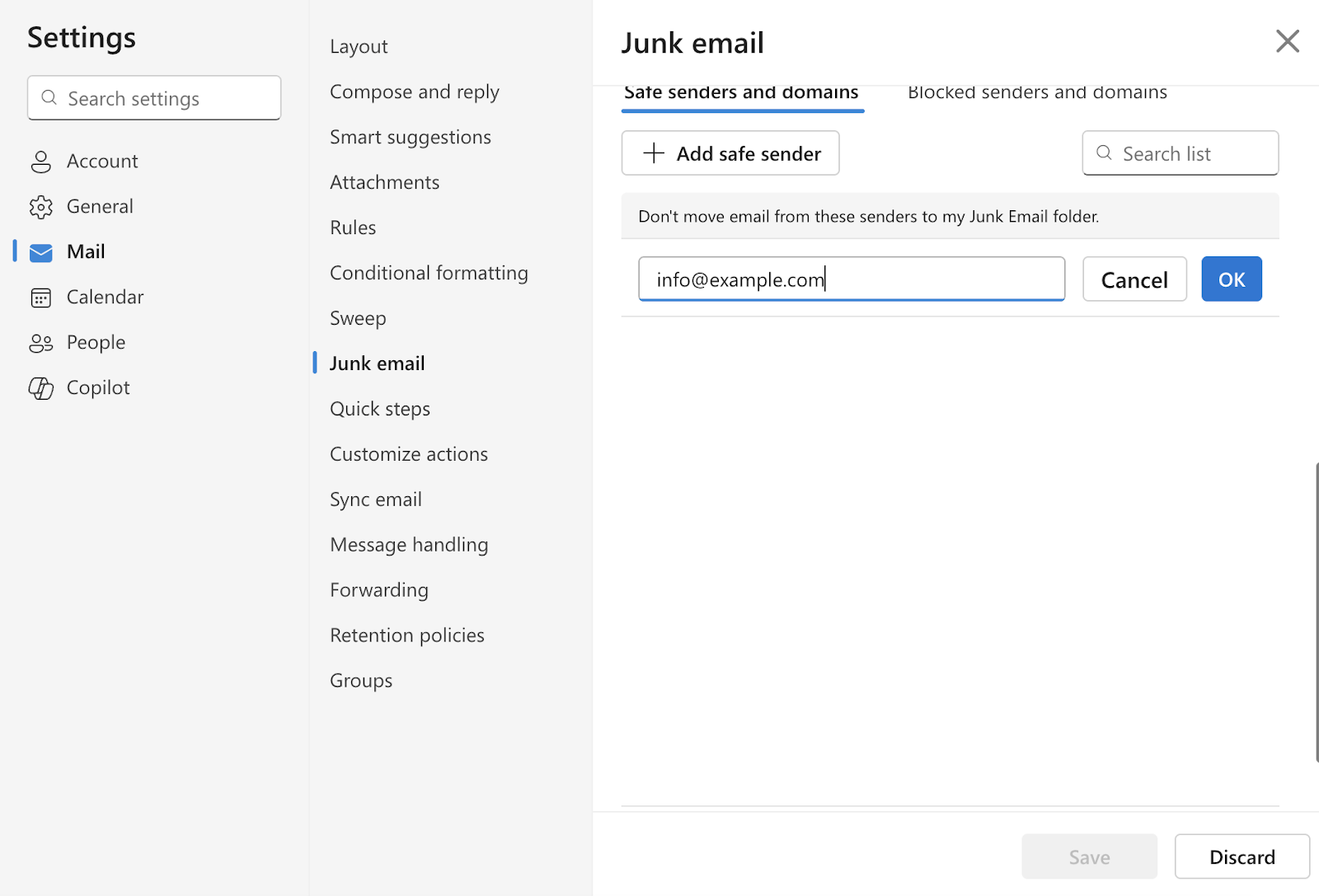
How to Whitelist Email in Gmail
Gmail’s filter-based approach offers powerful flexibility through its advanced filtering system. Click the gear icon and select “See all settings” > “Filters and Blocked Addresses” > “Create a new filter”.

In the “From” field, enter an email address or domain (@vendor.com), depending on your whitelisting needs. Alternatively, you can choose to whitelist a name in the “To” field (particularly useful for specific clients or contacts that always come to you).
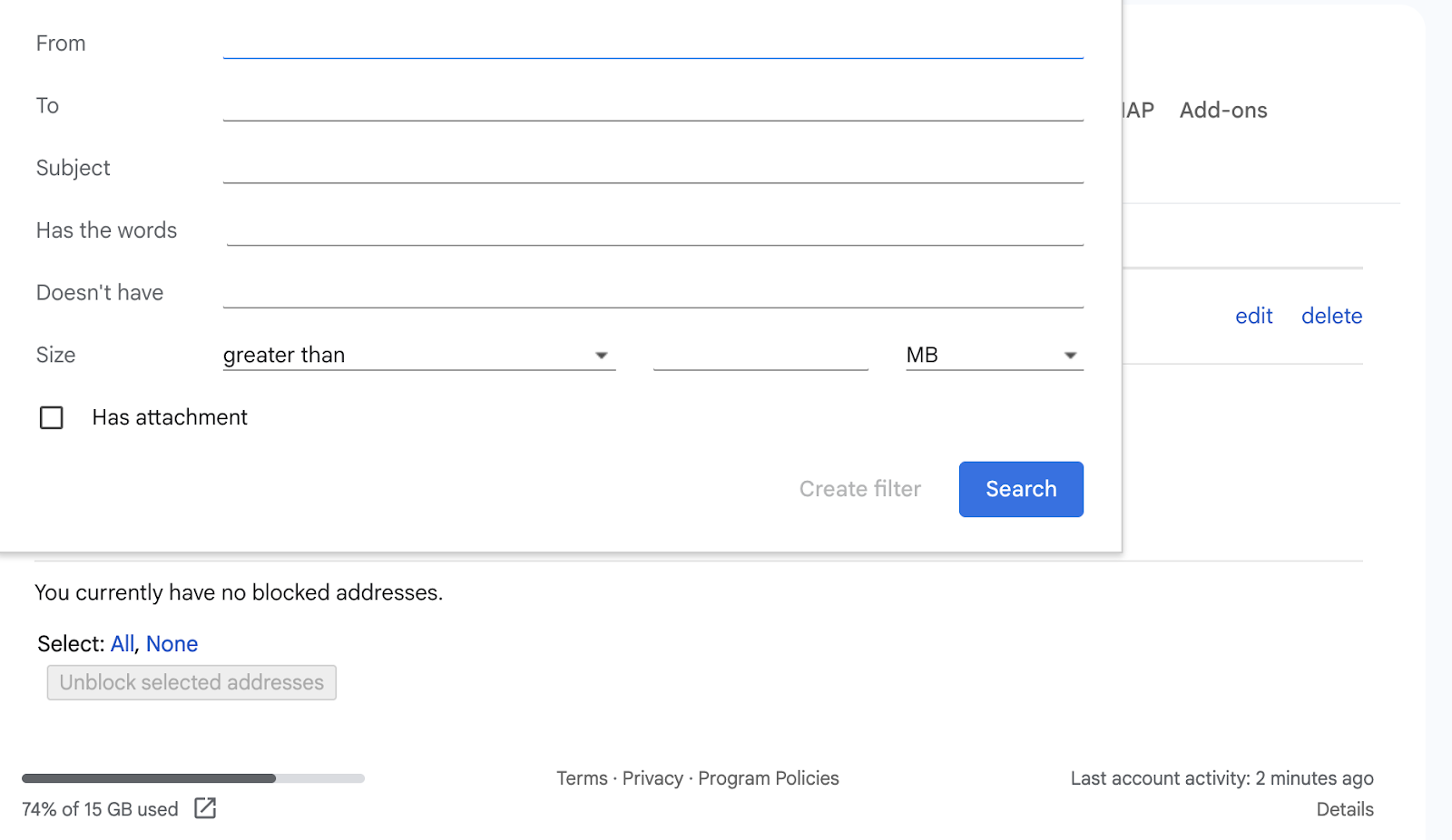
After specifying criteria, click “Create filter” and check “Never send it to Spam” to ensure emails bypass Gmail’s spam detection, or “Apply Label” to have it received as a coded message.
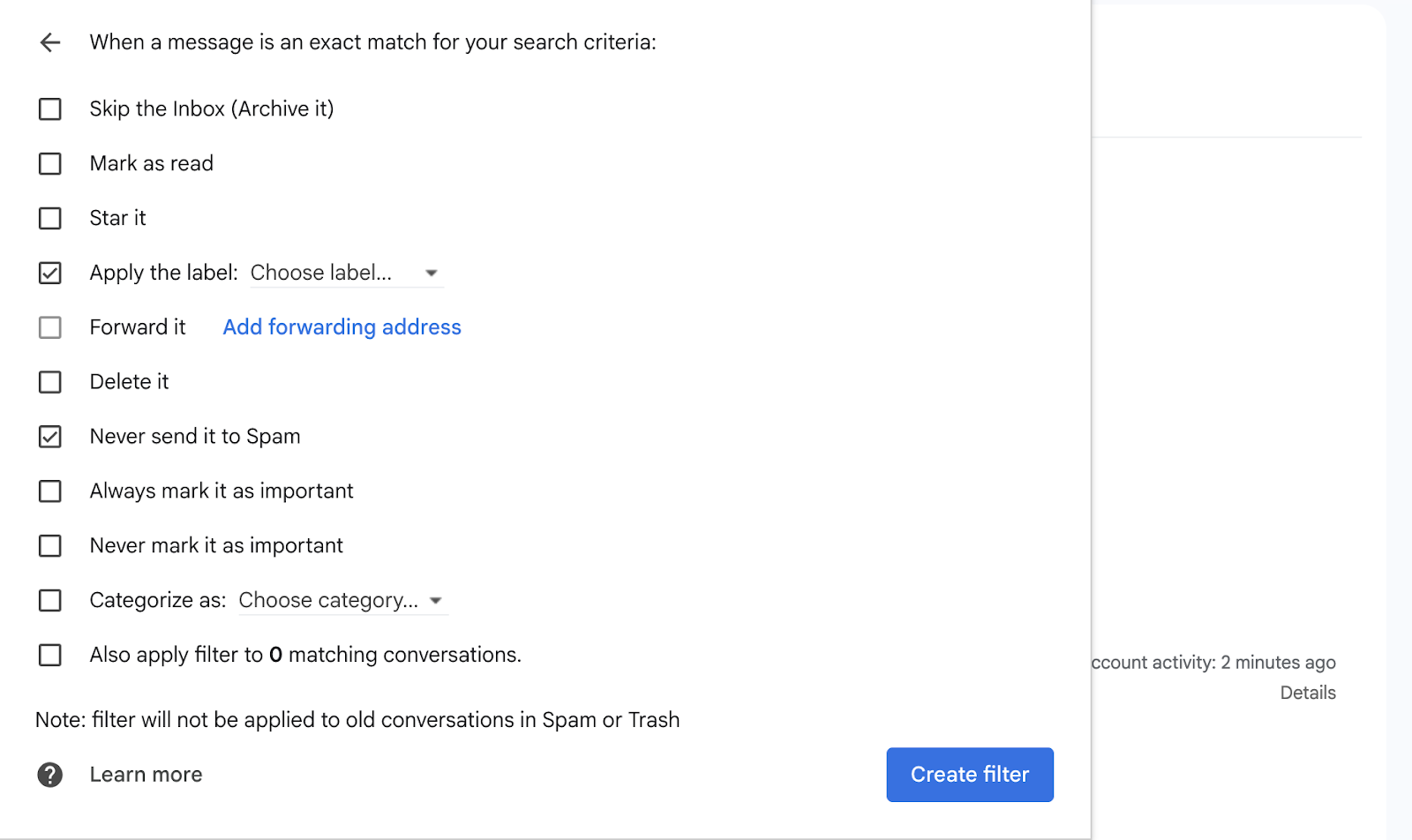
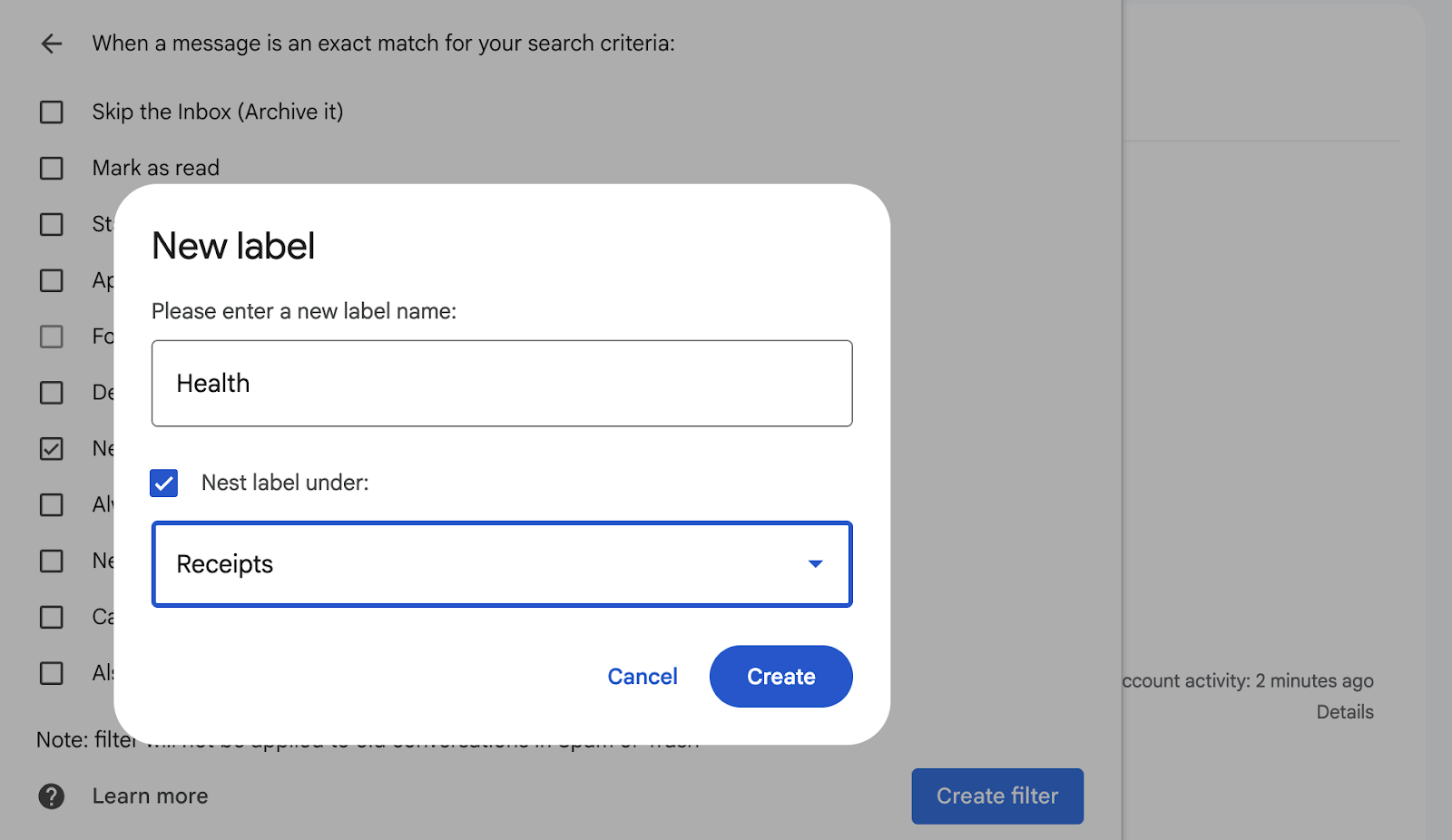
Google Workspace business accounts provide additional administrative controls for organization-wide email management, allowing administrators to configure domain-level whitelisting policies that complement individual user settings.
Alternative Email Provider Whitelisting
While Gmail and Outlook dominate the business email landscape, many organizations use alternative providers that offer unique advantages like enhanced security, integrated business tools, or specialized features. Each platform has its own whitelisting approach that requires specific configuration steps to ensure reliable email delivery.
- Yahoo Mail whitelisting is reactive – any sender already in your contacts list is automatically a trusted sender. Reactive whitelisting is possible by opening the email incorrectly marked as spam and clicking the “Not Spam” link. To proactively whitelist senders, open Settings > More Settings > Filters and create new filtering rules.
- ProtonMail serves as a secure email service favored by businesses in sectors with demanding security needs like law firms and financial institutions. Whitelisting works through Settings > Filters > “Add address or domain” and select “Allow” to designate trusted senders.
- Zoho Mail is popular with small to medium businesses as part of an integrated business solutions suite. Zoho Mail whitelisting is available in Settings > Anti-Spam > Email Address options to add trusted senders to your allowlist.
- AOL does not have a traditional email whitelisting feature. The primary filtering mechanism is contact-based whitelisting – if you add a business contact to your AOL address book, they are automatically designated as a trusted sender.
Strategic Whitelisting for Business Security and Efficiency
Whitelisting is often done on an ad hoc, reactive basis as you encounter communications problems, but a more strategic approach will pay dividends in productivity and efficiency. We recommend a three-tier approach with three different categories of business whitelist:
- Tier 1: Directly related to cash flow, most critical: banks, payment processors, accounting providers, primary customers.
- Tier 2: Important, but indirect business-critical services: key vendors, 3PL partners, service providers.
- Tier 3: captures infrequent customers or vendors who require whitelisting to avoid missed communications.
You should proactively whitelist your banks, payment processors, accounting providers, and any SaaS systems on which your day-to-day business operations critically depend. Create standardized whitelisting checklists for employees and build documentation of whitelisted domains with appropriate business case documentation.
Create a regular (quarterly) schedule for review of whitelisting settings, removing unused entries to reduce security exposure, and adding new contacts as appropriate. Document all changes to facilitate institutional knowledge preservation as your team members change over time.
Troubleshooting Common Email Delivery Issues
If emails from whitelisted senders are still not making it to the inbox as expected, server-level filtering is often the culprit and beyond the control of your individual email client settings. Many ISPs and business-class email systems will filter at a higher level than individual user settings.
- Complex delivery issues often require coordination with IT professionals who maintain email infrastructure.
- Gather specific examples of where business-critical emails that should have been delivered are in fact filtered and not delivered, including the email sender and a timestamp.
- Ensure that the same configuration is being used on all devices (e.g., desktop vs mobile). Configuring through the webmail interface is an option that is likely to automatically replicate changes to other systems where you access your email account. This includes the security settings and mail server configurations.
Take a look at our news on Business Technology

 by Sandra Robins
by Sandra Robins

 by Natalia Finnis-Smart
by Natalia Finnis-Smart
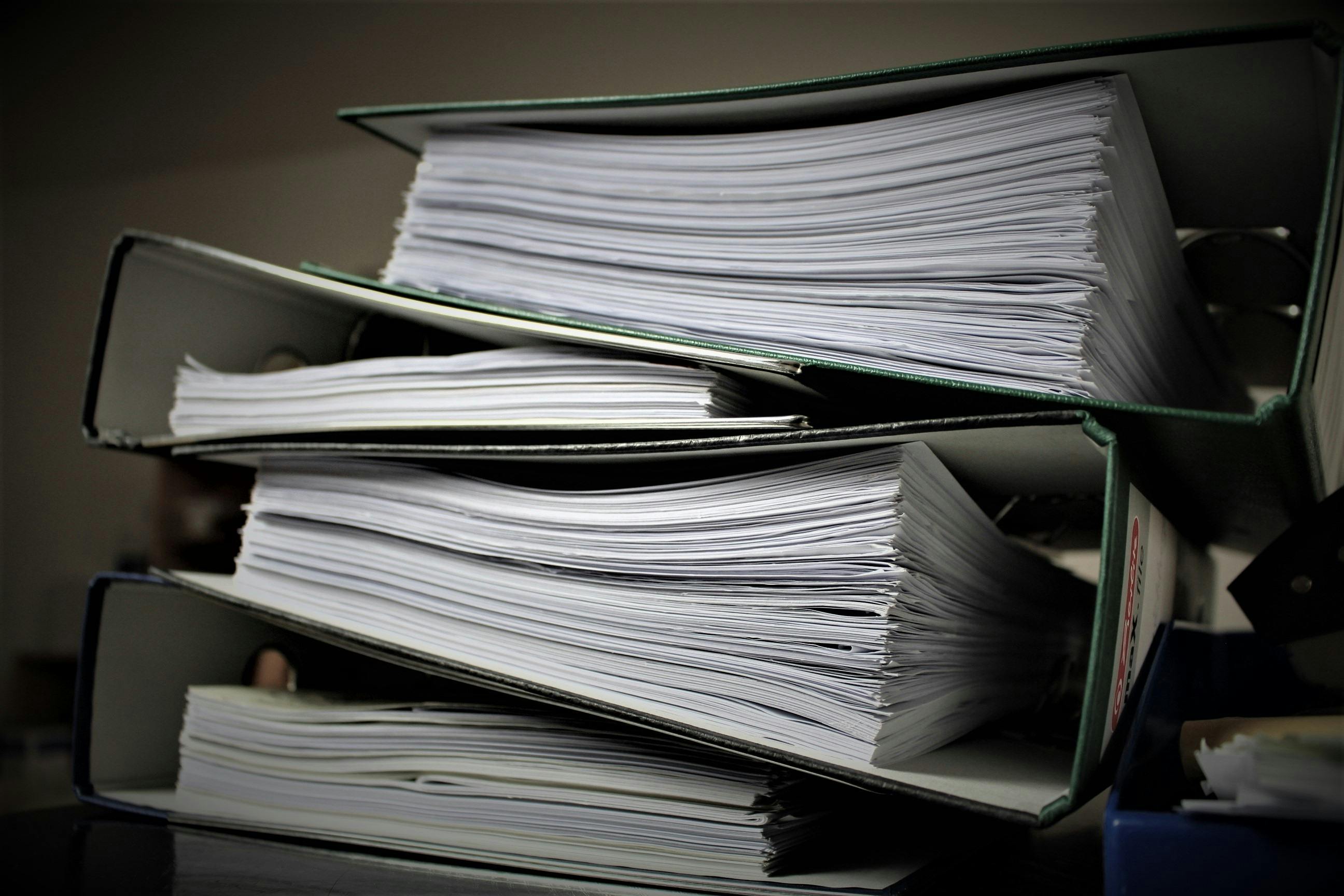
 by Natalia Finnis-Smart
by Natalia Finnis-Smart

 by Shanel Pouatcha
by Shanel Pouatcha

 by Natalia Finnis-Smart
by Natalia Finnis-Smart
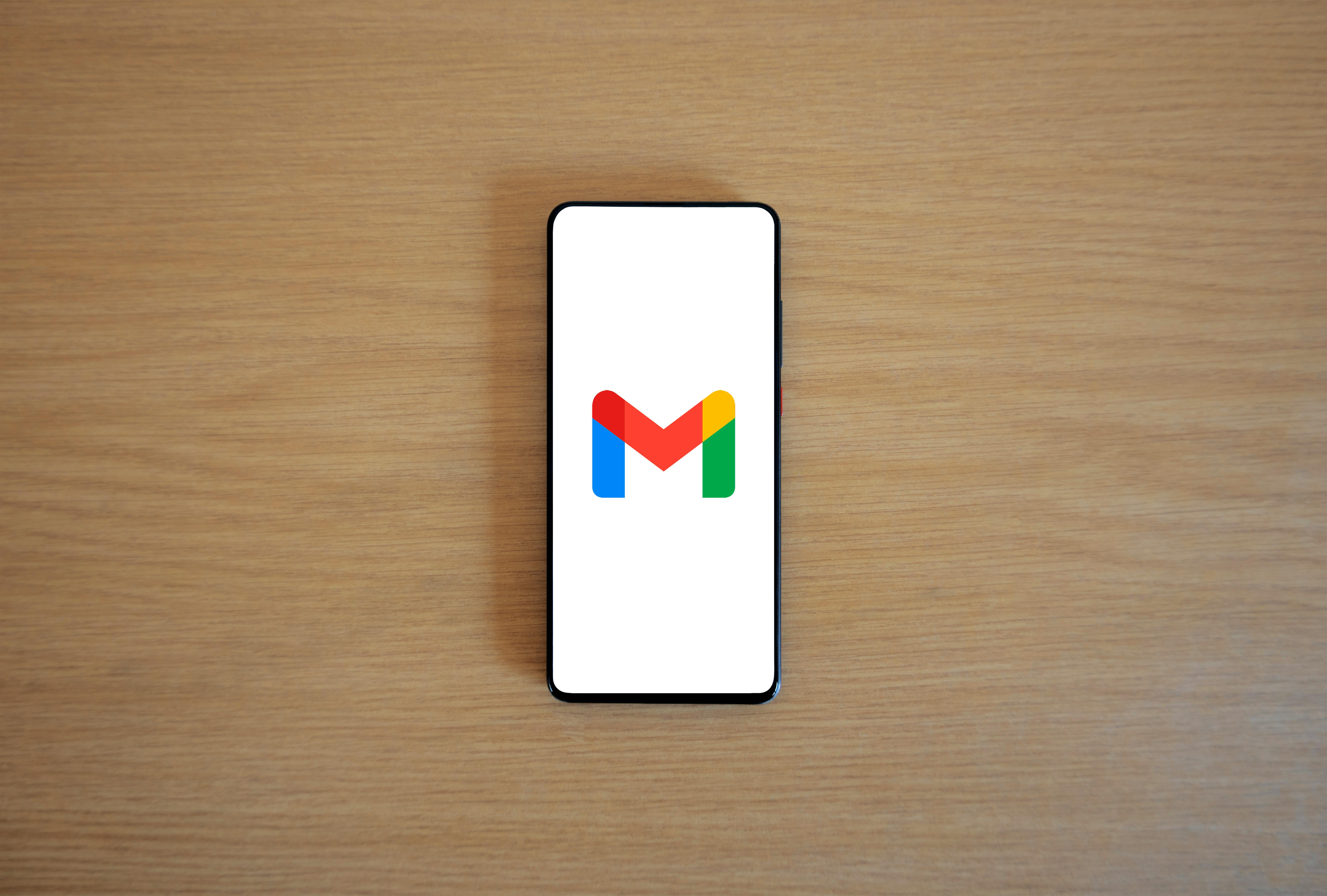
 by Natalia Finnis-Smart
by Natalia Finnis-Smart

 by Shanel Pouatcha
by Shanel Pouatcha

 by Sandra Robins
by Sandra Robins

 by Shanel Pouatcha
by Shanel Pouatcha

 by Natalia Finnis-Smart
by Natalia Finnis-Smart