How to Hide Likes on Instagram

September 24, 2025
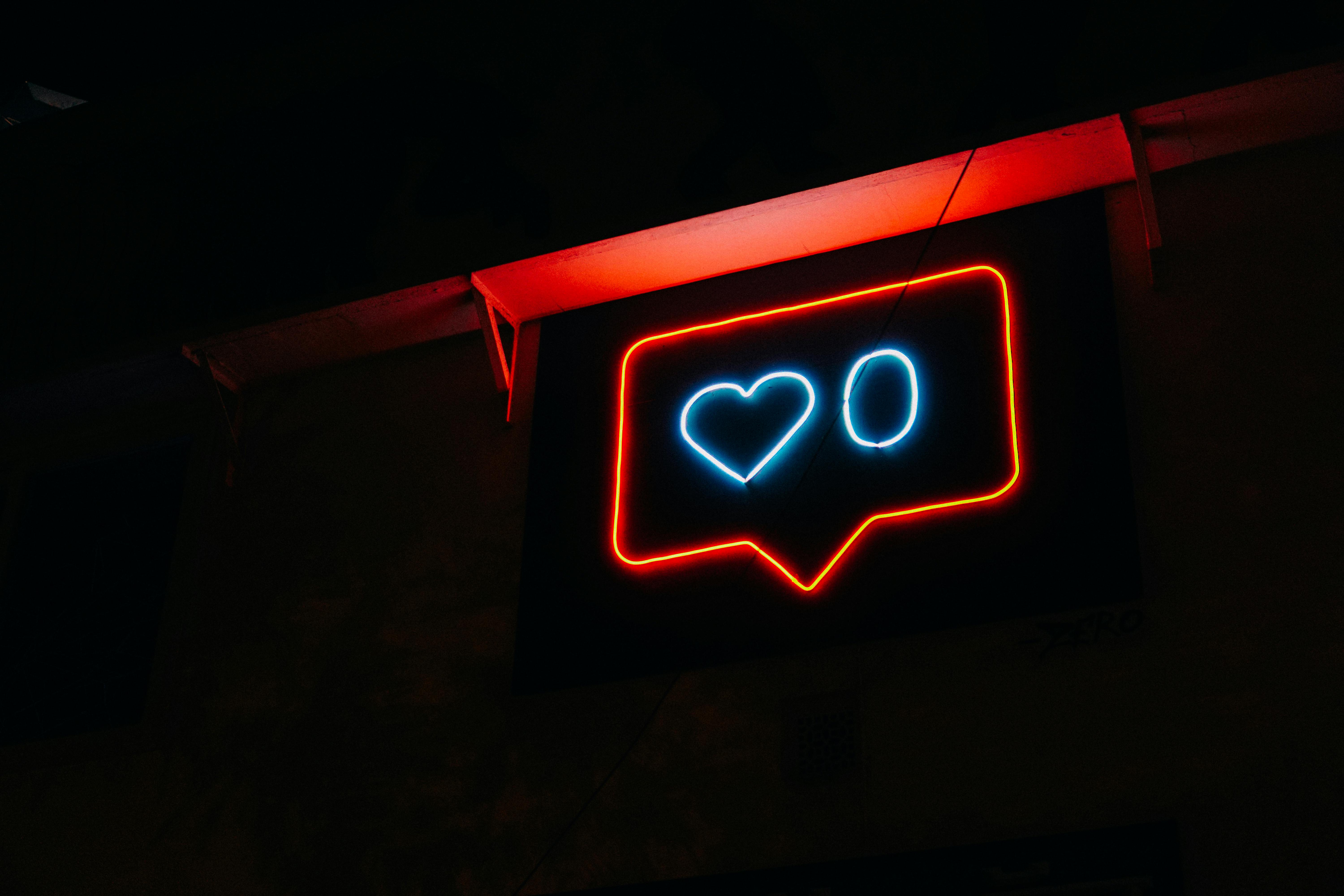
Social media platforms allow users to improve their in-app experience and manage their accounts with certain features that cater to their preferences. Whether privatizing or making an account public, limiting what’s shown on general account feeds, or managing follower requests and saved posts, these platforms allow users to update and tailor these settings and features to what they choose while following community guidelines.
Platforms like Instagram offer a wide array of features like these that users can implement when using their site. In recent years, the platform has made significant changes to how users can navigate and interact with their platform, such as being able to turn off read receipts for DMs, and controlling how posts are shared, whether publicly or with users who are a part of their ‘Close Friends’ only.
Another notable feature that’s been a part of the platform is allowing users to limit how they see others’ likes on the platform as well as their own. With these features, account holders are the only ones who are either able to view their likes or conceal them on other users’ posts. This setting is easy to enable and can be reverted in the future at any time. If you want to learn how you can limit yours and others’ likes across the platform instantly, check out the four steps below:
Step 1: Open the Instagram App and Log In
To get started, open the Instagram app on your phone or, if you’re using a web browser, head over to Instagram.com to access your account. From there, log in to the site by entering either your username or the email or phone number that’s associated with your account. Then, enter your password and click the ‘Log In’ button to go to the next step.
If this is your first time using the app, you can easily create a new account by selecting the ‘Sign Up’ button and entering the corresponding information, including your mobile phone number or email that you want to have listed as part of your account, a strong password that includes a unique combination of letters, numbers and symbols, your full name, as well as the exact username that your profile will have. If the username you want is already taken, Instagram will show an error message and prompt you to create a new one. Once your username and the rest of your sign-up information are validated, click the ‘Sign Up’ button to access your new account.
Step 2: Navigate to Your Account Settings
Next, navigate to your account settings by clicking on your account’s profile icon, which is located at the bottom of your homescreen, next to the Reels icon tab.
 Once you’ve clicked it, your profile page will pop up, along with your account settings tab. The account settings tab looks like a hamburger and is located at the top right-hand corner of your profile page, next to the plus-sign ‘Create’ button. Click the hamburger button to go to the next screen, which will be your ‘Settings and activity’ page.
Once you’ve clicked it, your profile page will pop up, along with your account settings tab. The account settings tab looks like a hamburger and is located at the top right-hand corner of your profile page, next to the plus-sign ‘Create’ button. Click the hamburger button to go to the next screen, which will be your ‘Settings and activity’ page.
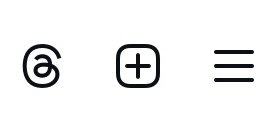
Step 3: Find the ‘What You See’ Tab
Your ‘Settings and activity’ page will show your full Meta account center at the top of it, which consists of information, like your account’s personal profile details, ad preferences, and general permissions you give the platform, such as being able to upload and sync your contacts from your device to the app. It also features other tabs related to the content and posts you’ve saved from other users, your profile’s achieved posts, your account’s privacy settings, and how you manage who can tag, mention, or comment on your posts.
To hide your likes, you’ll want to head over to the ‘What you see’ tab, which can be found by scrolling past the ‘How you use Instagram,’ ‘Who can see your content,’ and ‘How others can interact with you’ sections above it. The ‘What you see’ tab consists of your account’s preferences, such as the posts you’ve favorited, the accounts you’ve muted, and the profiles you’re subscribed to. This section also includes the ‘Like and share counts’ button, which you’ll use for the next step.
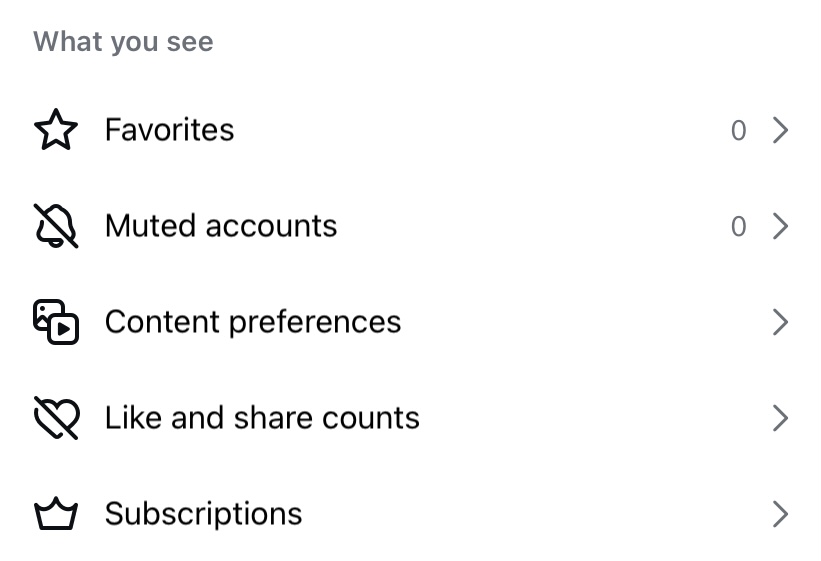
Step 4: Select ‘Like and Share Counts’ and Enable It
Once you’ve located the ‘What you see’ tab, select the ‘Like and share counts’ button to go to the next page. After clicking on it, a new screen will appear that will allow you to turn on the hidden likes setting. To enable it, toggle the button on by tapping it a single time. Once enabled, it’ll now show up in blue, which means the feature was activated properly. When hiding the number of likes on posts, you won’t be able to view these metrics on other accounts. The same applies to Reels. By enabling this feature, Instagram also hides the number of likes, along with the views, reposts, and ‘quotes’ you can see on its sister platform Threads, which is connected to your Instagram account.

If you want to turn off this feature, you can do so by following the above steps and toggling the button off again. You can also hide likes on your posts under your draft posts before sharing them by selecting the ‘More Options’ tab and then choosing to ‘Hide the like count on this post.’ You can also hide the number of shares your post gets by tapping the ‘Hide share count on this post’ button as well. If you want your likes and shares to show up on your posts again publicly, you can adjust this setting by selecting the three-dotted horizontal menu option at the top of any of your posts. Keep in mind that with this setting, you’ll still be able to receive likes from others on the platform, though they’ll be viewable to you only.
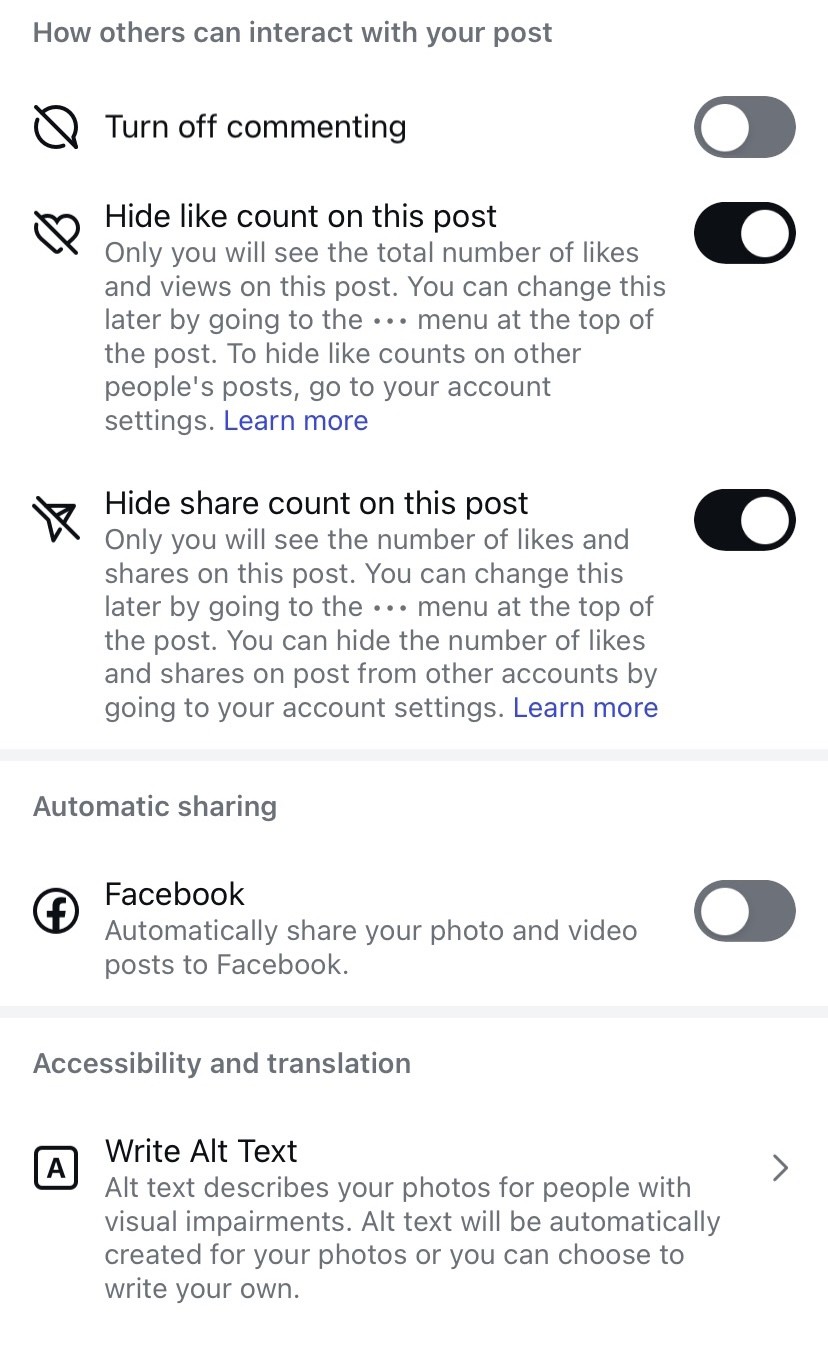
Tips for Managing Your Instagram Account
It’s important to know how to manage your account so you can have a better in-app experience based on your preferences, while also following the platform’s community rules and guidelines. This management applies to any social media platform that allows you to make changes to your account while adhering to its rules. Below are some tips you can refer to when managing your Instagram account:
1. Filtering Your Preferences
On Instagram, you’re able to filter your preferences for features, such as who can tag and mention you in posts, comments on your stories, those who are blocked from commenting on your profile entirely, and who’s a part of your Close Friends and block lists. On your ‘Settings and activity’ page, you can filter and update these preferences at any time by going to the designated tab for the settings you want to change. For each one you initiate, you’ll be prompted to follow specific steps to make these changes, which can be adjusted in the future.
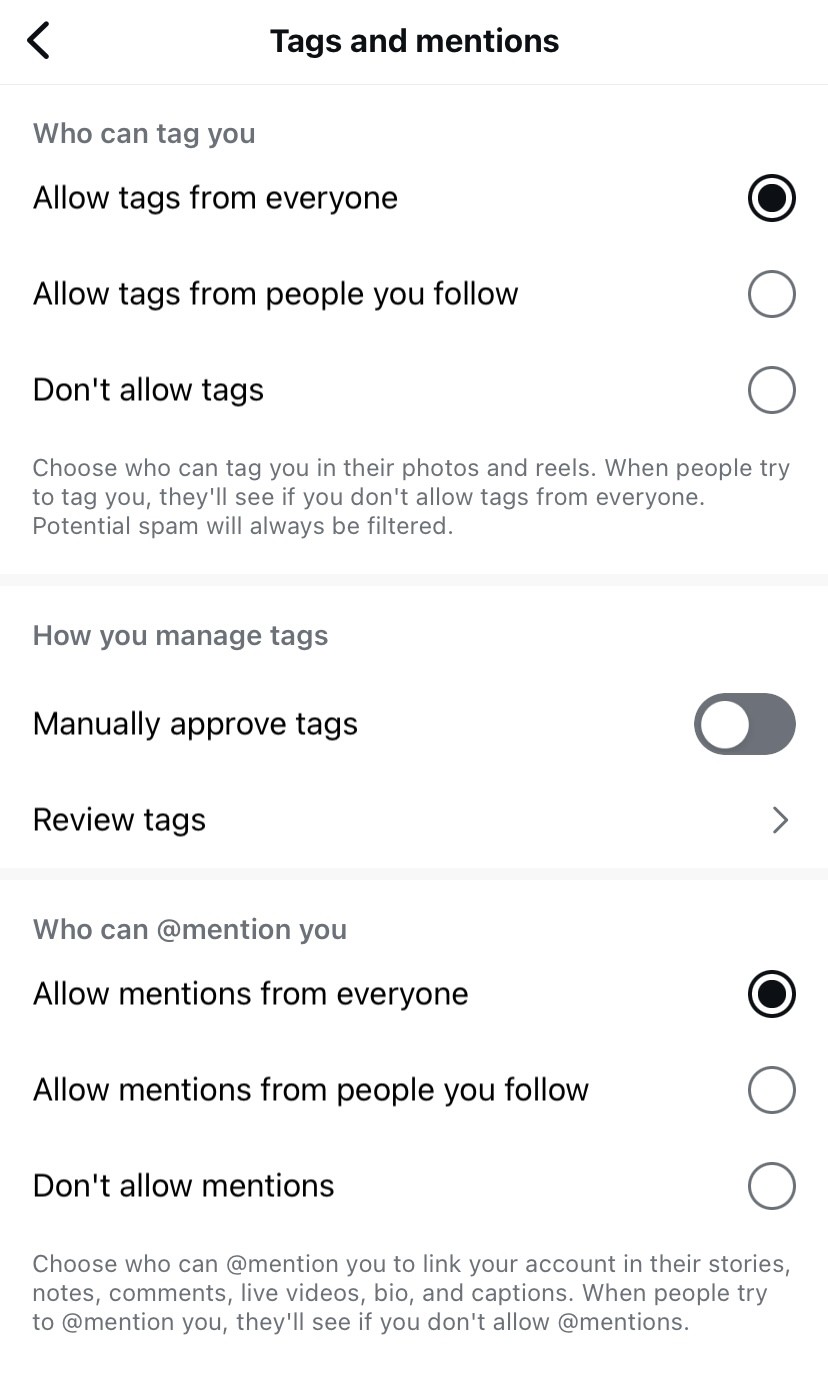
2. Managing Your Account Privacy
When using social media, it’s also necessary to take certain precautions to protect your account’s privacy and security, especially if you notice suspicious activity taking place. Instagram allows you to make your account private at any time in your ‘Account privacy’ tab, which is a part of your ‘Settings and activity’ page. Once your account is private, you can manually view and accept friend requests instead of people being able to follow you automatically. It also limits your account’s overall viewability, including your followers and following lists, to those who already followed you before your account became private.
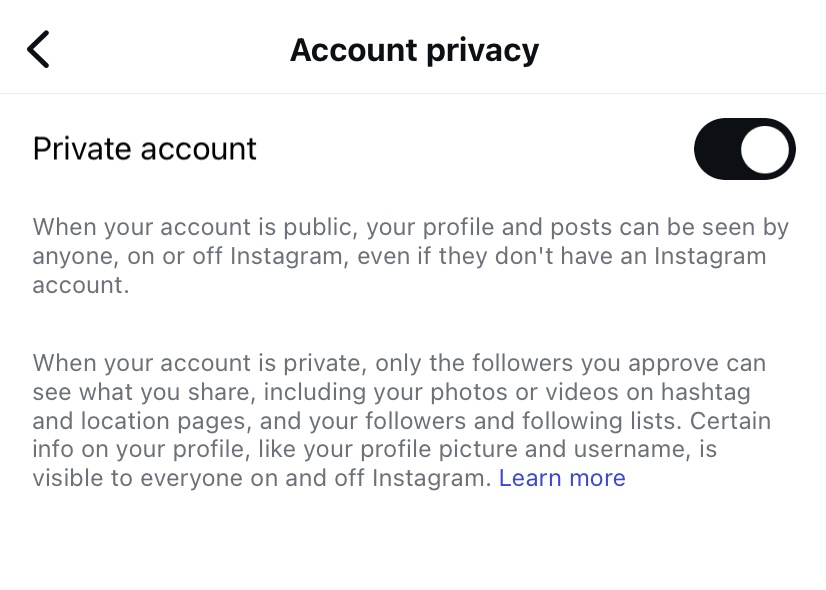
3. Limiting Account Interactions
Another way Instagram helps users maintain privacy and security through proper account management is by being able to limit interactions with others. This feature allows you to choose the types of in-app activity you get, such as tags, mentions, and story replies from others, as well as who can interact with you in general, whether based on your followers or those on your Close Friends list only. With this setting, you can also opt to set a reminder for up to six days or 4 weeks that’ll then notify you after this time period is up to ask you whether you want to turn this feature off or keep it on.
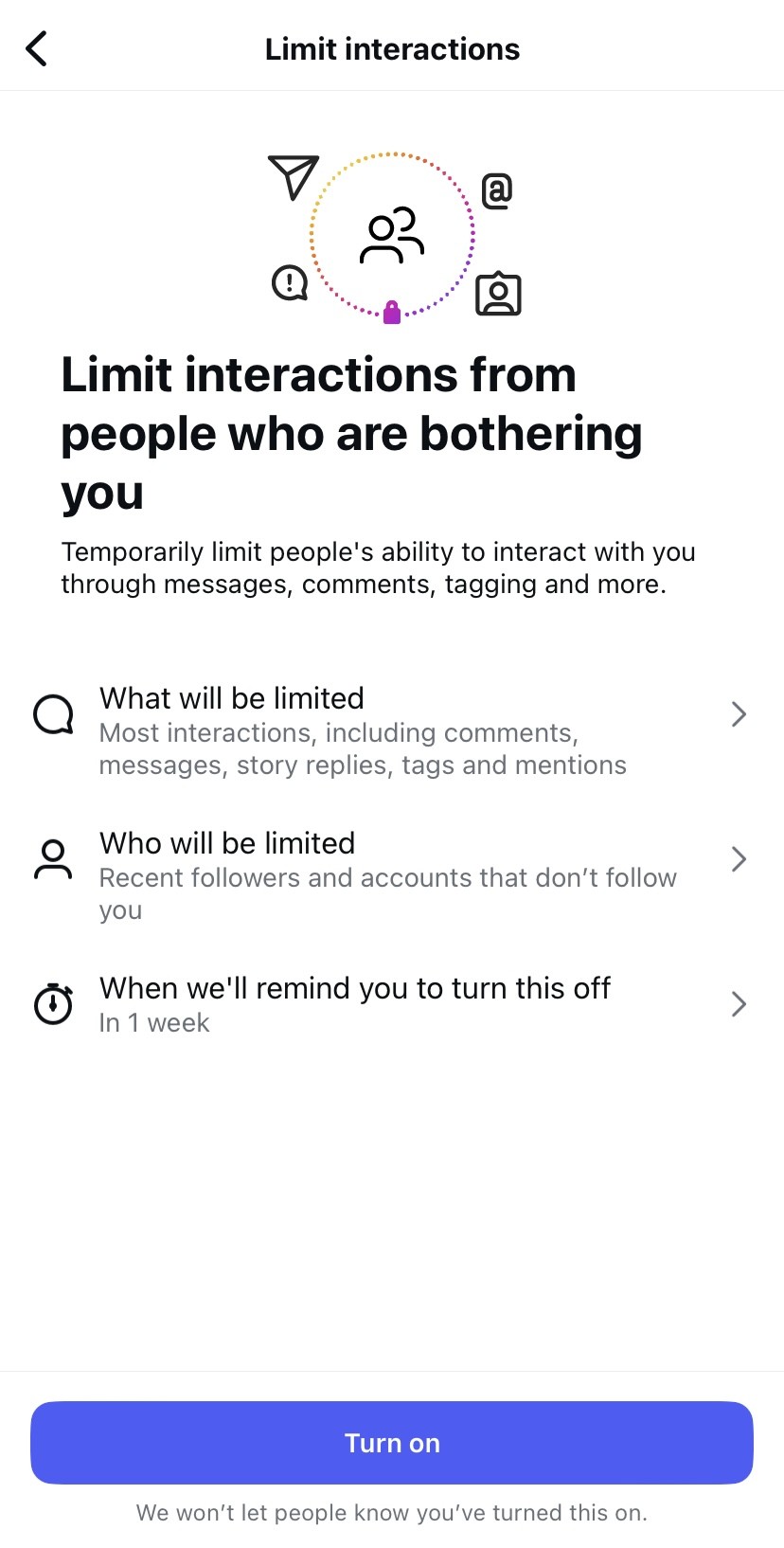
Take a look at our news on Marketing & Sales

 by Shanel Pouatcha
by Shanel Pouatcha
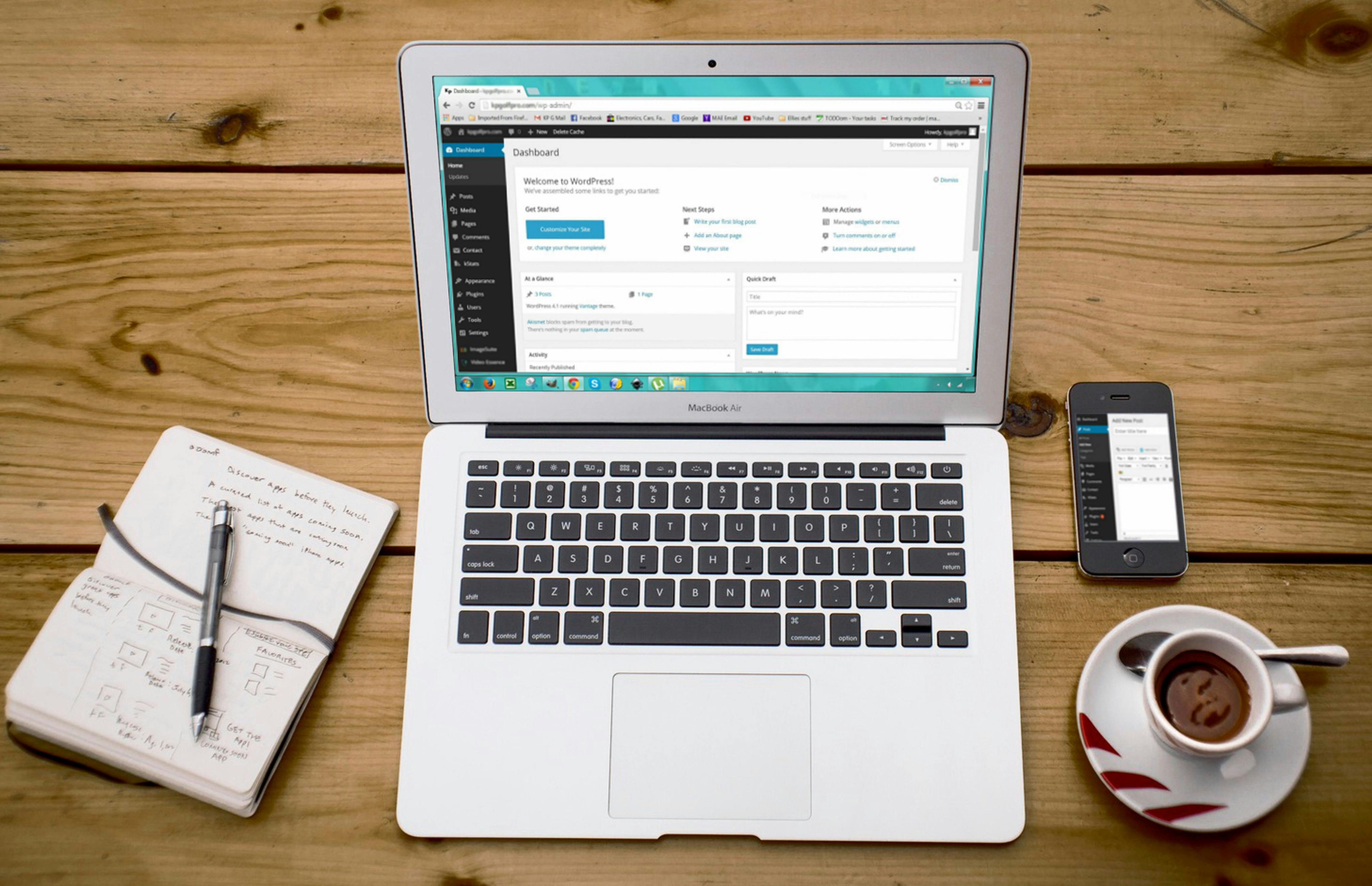
 by Shanel Pouatcha
by Shanel Pouatcha
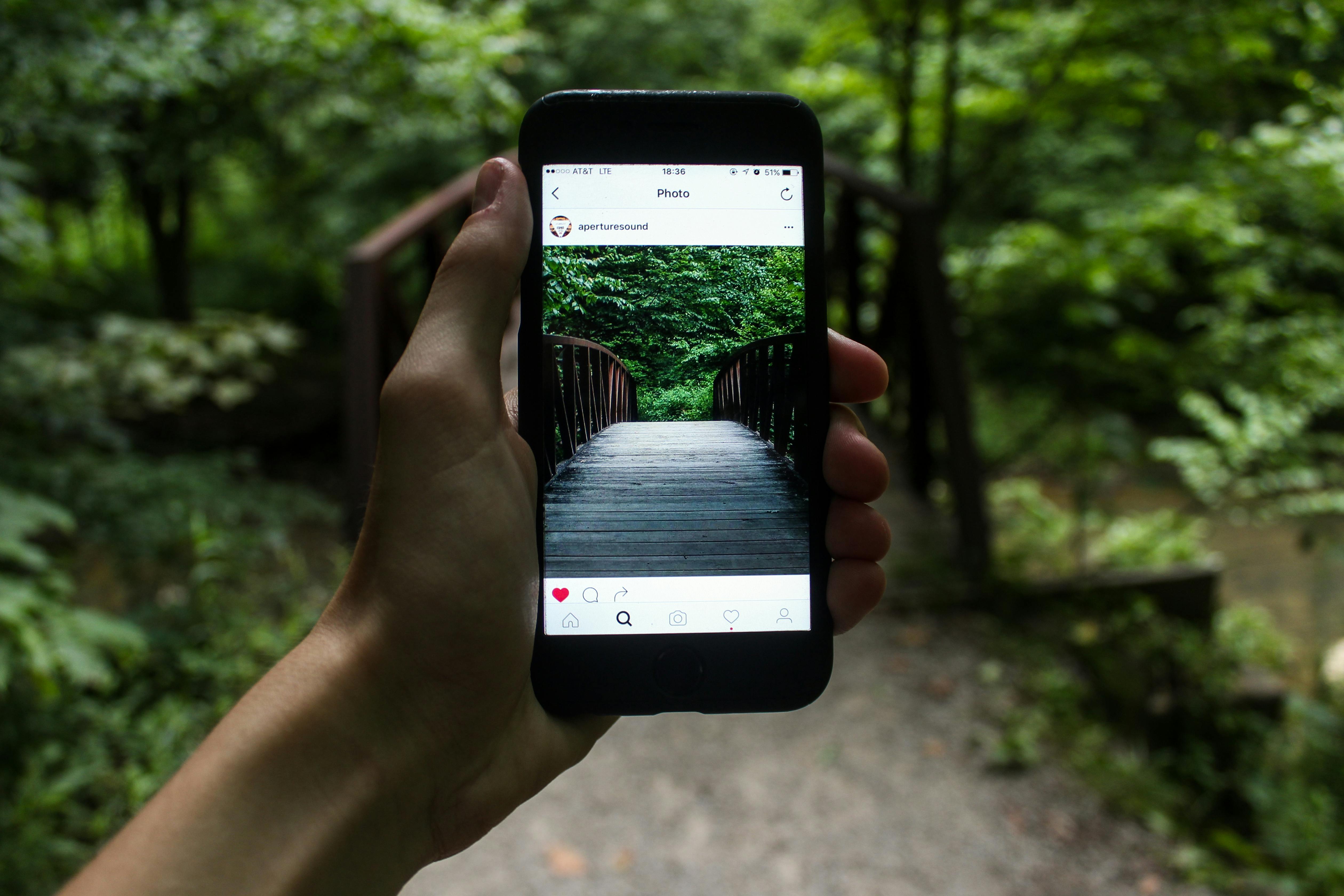
 by Nick Perry
by Nick Perry

 by Shanel Pouatcha
by Shanel Pouatcha

 by Shanel Pouatcha
by Shanel Pouatcha

 by Shanel Pouatcha
by Shanel Pouatcha

 by Natalia Finnis-Smart
by Natalia Finnis-Smart

 by Shanel Pouatcha
by Shanel Pouatcha

 by Shanel Pouatcha
by Shanel Pouatcha

 by Nick Perry
by Nick Perry
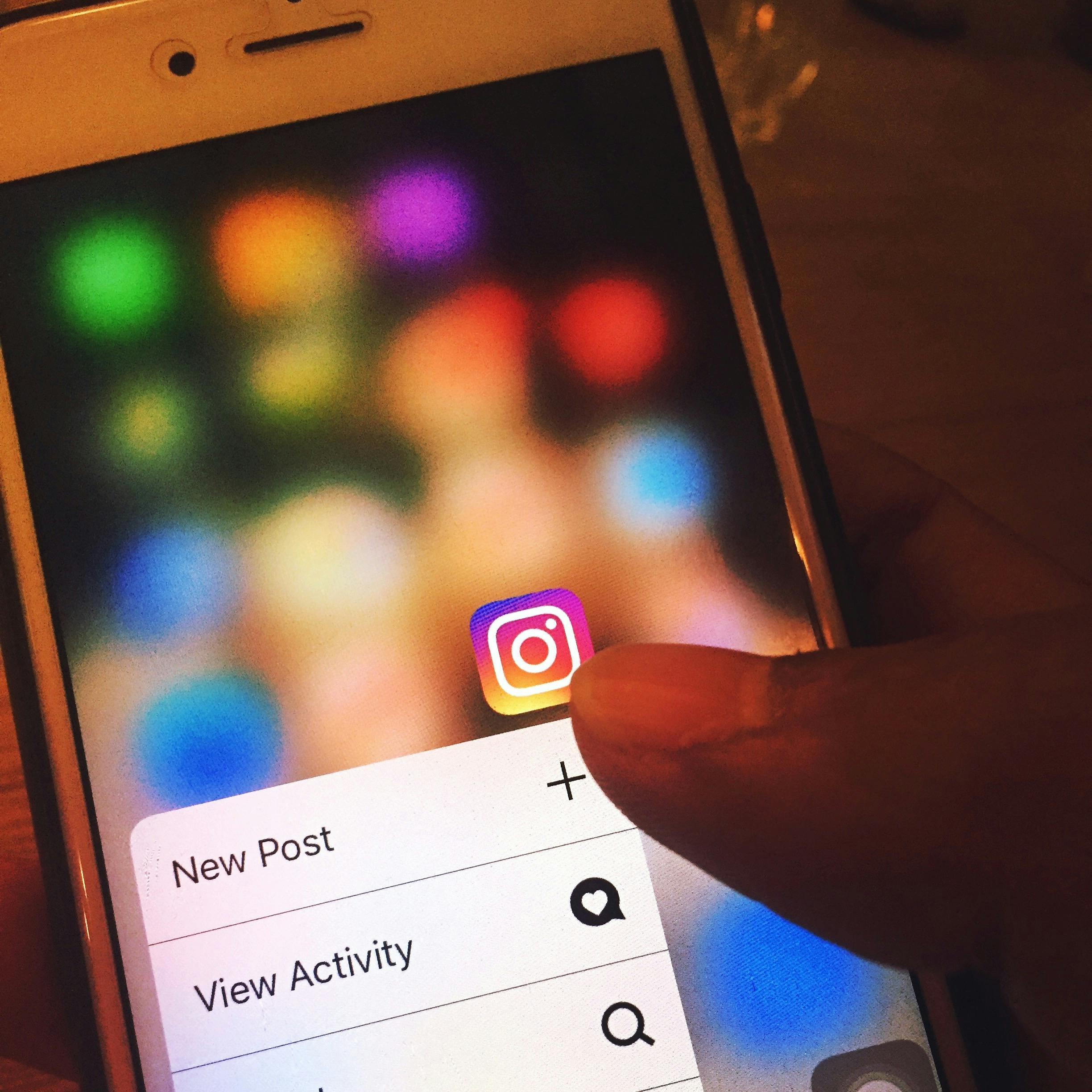
 by Natalia Finnis-Smart
by Natalia Finnis-Smart

 by Shanel Pouatcha
by Shanel Pouatcha