How To Create a Folder in Outlook Quickly

September 12, 2025
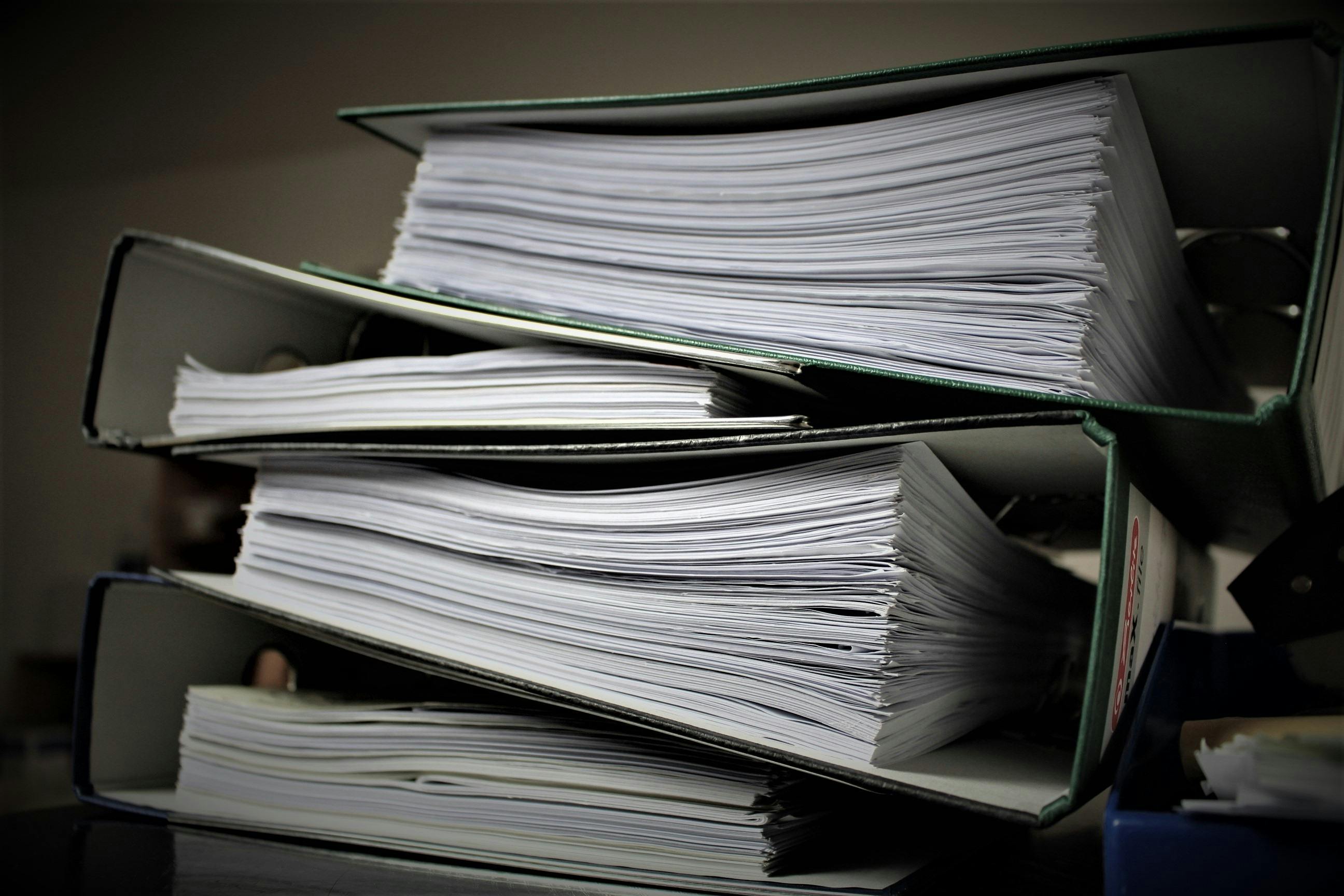
These days, there are many digital tools you can use to help make managing your workflow easier. With a variety of platforms out there, like Google and Microsoft’s suite of tools, along with project management tools like Asana, Monday, and Airtable, you can easily manage all your tasks and be more organized.
One way you can better organize your workflow and have better email management is by creating different folders so that it’s easier to keep track of all your messages in one place. It’s common for emails to become buried or lost when receiving a lot of emails every day. Thankfully, platforms like Outlook make it easier to manage the number of emails you receive with its helpful folder feature.
If you want to make your inbox more organized and manage your emails better, keep reading to learn how you can create new folders in Outlook in only five minutes.
1. Start By Logging In
To start, log into your Outlook account. If you’re a new user who’s just getting started with the platform, you can create a new account by navigating to Outlook’s new account sign-up page and following the prompts, which will ask you to come up with a new email address and a password that you’ll use to log into your account. Make sure your email address is professional and easy to remember. If your username is already taken, Microsoft will prompt you to come up with a new one.
Next, you’ll be asked to create a password that you want associated with your email address. Make sure your password isn’t easily solvable and includes a mix of letters, numbers, and symbols to make it harder to figure out. After coming up with a password, Microsoft will ask you to provide some more information about yourself for privacy and security reasons. This information includes your first and last name, the country or region you reside in, as well as your birthday and year to make sure you’re over 18, since that’s a requirement to use their platform.
2. Navigate to the Right Tab
After creating your account, you’ll automatically be logged in, and your email account’s homepage will appear. On the homepage, you can view the existing tabs on the left-hand side of the screen. These tabs include things like your inbox, junk mail, drafts, and archive folders.
To create a new folder, navigate to your Outlook’s email address, which is located on the left-hand side of your account’s home screen above your inbox folder. Next to it, you’ll see an ellipsis. Click on it and the ‘Create a New Folder’ option will appear. Click on that tab, and a dropdown will pop up under your email address that’ll prompt you to enter the name of the folder you want to create.

3. Come Up With a Clear Name
When coming up with a new name, make sure it aligns with the topic of the emails you’ll be saving in it. Your folder’s name can be related to a specific task or project, or important documents like invoices or applications that you need to review.
You also want to make sure your folder doesn’t have the same name as one of Outlook’s pre-existing ones, such as ‘Inbox,’ ‘Junk Mail,’ or ‘Deleted Items,’ because then it’ll become confusing to differentiate between them. If you still want your new folder to have a similar name, you can add a number next to it, such as ‘Inbox 2,’ or ‘Archive Items 1,’ so that your folders remain separate.
After you’ve come up with a name for your new folder, hit the ‘Enter’ key on your computer to save it. From there, you can then rearrange the order your folder is in so that you can access it easily. Note that you can’t change the order of Outlook’s default folders, but if you create multiple new ones, you can change the order of those specific ones.
![]()
Tips to Remember
When creating new folders in Outlook, it’s helpful to remember the following tips that will be useful as you continue to use this feature.
1. Use Symbols
When coming up with the name for your folder, you can also add symbols and punctuation marks, like colons, asterisks, or hashtags, in the name so that they’re easy to distinguish.
2. Create Sub-Folders When Needed
Along with creating new folders, Outlook also lets you make sub-folders that can be a part of your main ones. Doing this is helpful when you want to sub-categorize your emails based on their topic and subject matter.
Similarly to creating a new folder, select the specific folder you want it to be a part of by clicking on the ellipsis next to it, and selecting ‘Create new subfolder.’ Then, follow the same prompts by coming up with a name for your new sub-folder and hitting the ‘Enter’ key on your computer to save it.

3. Regularly Review Your Folders
It’s easy to become overwhelmed when managing your emails and folders. That’s why it’s essential to review them regularly so you can make any updates that make it easier to keep track of everything.
You can stay organized by setting a time each week as part of your schedule to go over the emails you have stored in your new folders, and make any changes, such as deleting or archiving these messages, moving them into other folders, or creating entirely new ones just for them.
Take a look at our news on Business Essentials

 by Nick Perry
by Nick Perry

 by Natalia Finnis-Smart
by Natalia Finnis-Smart

 by Natalia Finnis-Smart
by Natalia Finnis-Smart

 by Nick Perry
by Nick Perry

 by Shanel Pouatcha
by Shanel Pouatcha

 by Nick Perry
by Nick Perry

 by Natalia Finnis-Smart
by Natalia Finnis-Smart

 by Nick Perry
by Nick Perry

 by Natalia Finnis-Smart
by Natalia Finnis-Smart

 by Nick Perry
by Nick Perry

 by Nick Perry
by Nick Perry

 by Nick Perry
by Nick Perry