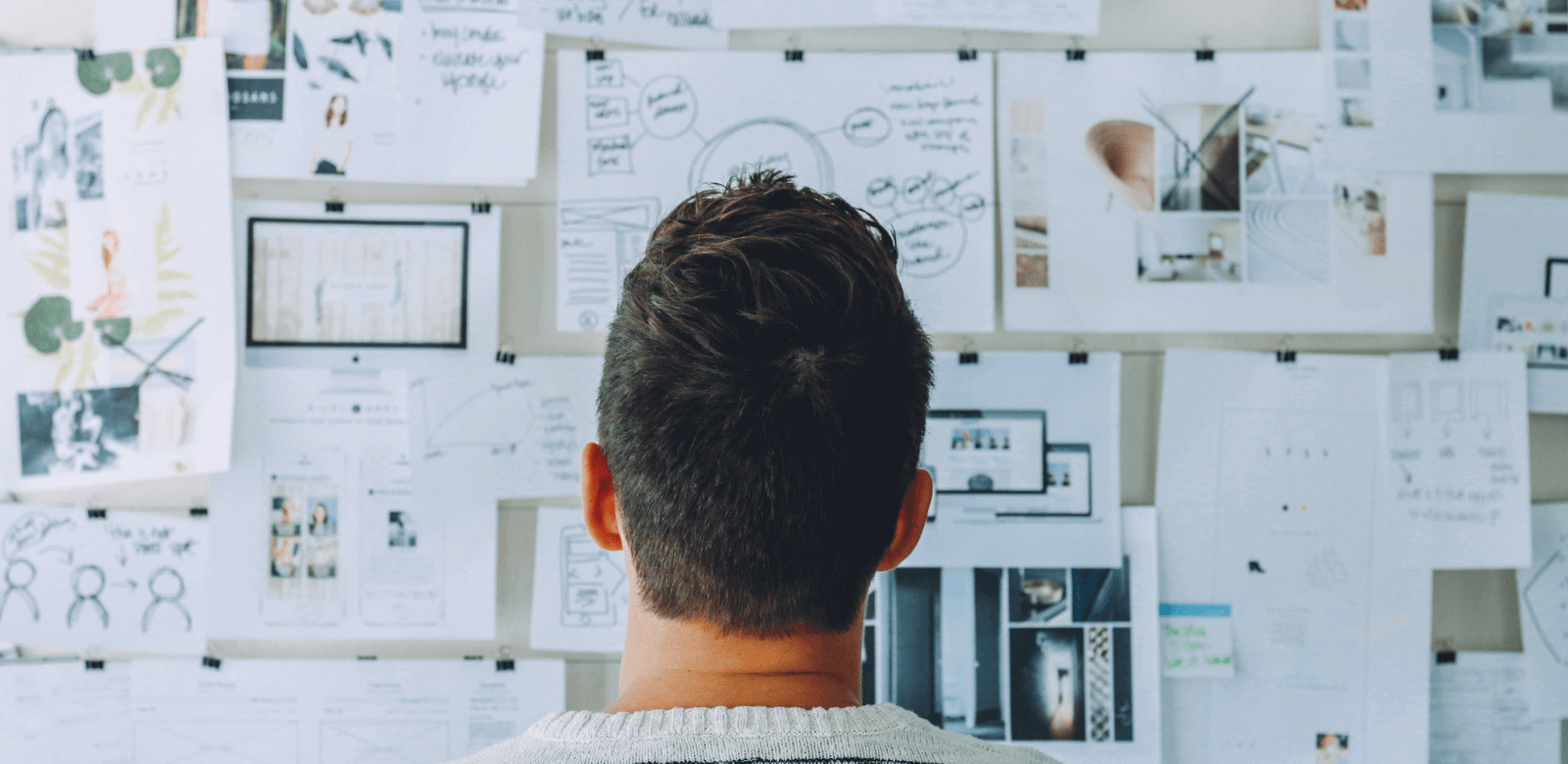17 Best Productivity Tools for 2025
Boosting productivity requires the right tools to streamline workflows, enhance collaboration, and optimize performance. With so many productivity software options available, finding the best fit for your needs can be challenging.
To simplify your search, we evaluated dozens of tools across 17 key categories, each designed to address a specific aspect of productivity. From project management to habit building, and from workflow automation to gamified productivity, these software solutions stand out for their ability to help individuals and teams achieve more with less effort.
Our analysis considered the following factors:
- Functionality: Does the tool excel at its intended purpose?
- Ease of Use: How intuitive is the platform for new and experienced users alike?
- Integration Capabilities: Can it connect seamlessly with other tools in your workflow?
- Value for Money: Is it worth the cost, and does it offer options for different budgets?
Whether you’re a team leader managing large-scale projects or an individual looking to stay focused and organized, this guide highlights the best productivity software to help you succeed.
Best for Project Management: monday.com
Monday.com is a versatile project management tool that simplifies team collaboration and task organization. Its customizable workflows and intuitive interface make it suitable for teams of all sizes.
Key Features
- Customizable Workflows: Tailor project boards to fit your team’s unique needs.
- Multiple Views: Switch between Gantt charts, Kanban boards, and calendar views.
- Integration Options: Connect seamlessly with tools like Slack, Google Drive, and Zoom.
- Automation: Save time with automated notifications and task assignments.
Pros
- User-friendly design that’s easy to navigate.
- Scalable for teams of all sizes, from small startups to large enterprises.
- Robust integration ecosystem enhances productivity.
Cons
- Premium features require higher-tier plans.
- Can feel overwhelming for users new to project management tools.
Pricing
- Free plan available for individuals and small teams.
- Paid plans start at $10 per user/month, offering advanced features and integrations.
Why It’s the Best for Project Management
Monday.com’s combination of flexibility, ease of use, and powerful features make it a standout choice for managing projects. Its ability to adapt to different workflows and integrate with popular tools ensures that teams stay organized and efficient.
Best for Collaboration: Slack
Slack is a powerful communication platform designed to enhance team collaboration. Its channel-based structure and integration capabilities make it an essential tool for businesses of all sizes.
Key Features
- Channel-Based Communication: Organize conversations by topics, projects, or departments for focused discussions.
- Integration Options: Connect with tools like Google Drive, Trello, and Zoom for streamlined workflows.
- File Sharing: Share documents, images, and links directly within conversations.
- Searchable History: Access archived messages and files to quickly find relevant information.
Pros
- Intuitive interface with a short learning curve.
- Extensive integration ecosystem enhances productivity.
- Highly customizable notifications to manage communication effectively.
Cons
- Free plan limits message history and integrations.
- Can become cluttered with excessive channels in larger organizations.
Pricing
- Free plan available with basic features and a limited message history.
- Paid plans start at $7.25 per user/month, offering advanced features like unlimited integrations and a full message history.
Why It’s the Best for Collaboration
Slack’s combination of real-time communication, file sharing, and integration capabilities makes it a top choice for team collaboration. Its flexibility and ease of use ensure that teams stay connected and productive, regardless of their size or structure.
Best for Note-Taking: Microsoft OneNote
Microsoft OneNote is a powerful note-taking application that helps users organize and manage information efficiently. Its integration with the Microsoft ecosystem makes it a versatile tool for personal and professional use.
Key Features
- Hierarchical Organization: Use notebooks, sections, and pages to keep notes well-structured.
- Rich Formatting Options: Add text, images, audio recordings, and handwritten notes.
- Cross-Platform Availability: Access notes on Windows, macOS, iOS, Android, and the web.
- Collaboration Tools: Share notebooks and collaborate with team members in real time.
Pros
- Seamless integration with Microsoft Office applications.
- Free to use, with robust features available without a subscription.
- Versatile formatting options for capturing ideas in different formats.
Cons
- Some advanced features require familiarity with the platform.
- Syncing issues can occasionally occur with large notebooks.
Pricing
- Free version available with core features.
- Included in Microsoft 365 subscriptions starting at $6.99/month, offering additional cloud storage and collaboration tools.
Why It’s the Best for Note-Taking
Microsoft OneNote excels with its combination of flexibility, organization, and integration capabilities. Whether for personal use or team collaboration, it’s a comprehensive tool for capturing and managing information.
Best for Time Tracking: Toggl Track
Toggl Track is a user-friendly time tracking tool designed to help individuals and teams monitor their work hours and improve productivity. Its simplicity and robust reporting features make it ideal for freelancers, small businesses, and larger teams.
Key Features
- Real-Time Tracking: Start and stop timers with a single click or log time entries manually.
- Detailed Reports: Generate customizable reports to analyze time usage and identify productivity trends.
- Integrations: Connect with tools like Asana, Trello, and Slack for seamless workflows.
- Cross-Platform Accessibility: Available on desktop, mobile, and web, ensuring consistent tracking across devices.
Pros
- Intuitive interface with minimal learning curve.
- Free plan offers substantial features for individual users.
- Excellent reporting and analysis tools for optimizing time management.
Cons
- Limited advanced features in the free version.
- Larger teams may require premium plans for full functionality.
Pricing
- Free plan available with essential features.
- Paid plans start at $9 per user/month, offering advanced reporting, team management, and integrations.
Why It’s the Best for Time Tracking
Toggl Track stands out for its ease of use and powerful reporting features. It’s perfect for professionals who want a straightforward tool to manage their time effectively and make data-driven improvements to their workflows.
Best for Focus and Distraction Management: Freedom
Freedom is a focus-enhancing app that helps users block distractions across devices, enabling them to stay productive during work sessions. Its customizable blocking features make it ideal for professionals and students alike.
Key Features
- Website and App Blocking: Prevent access to distracting websites and apps during focus sessions.
- Cross-Device Syncing: Block distractions on all devices simultaneously, including desktops, tablets, and smartphones.
- Scheduled Sessions: Set recurring focus times to build consistent productivity habits.
- Focus Mode: Activate distraction-free periods with a single click for immediate concentration.
Pros
- Easy to set up and use, even for beginners.
- Works across multiple platforms, including Windows, macOS, iOS, and Android.
- Encourages healthy work habits through scheduled and spontaneous blocking.
Cons
- Limited features in the free trial version.
- Requires a premium plan for advanced customization.
Pricing
- Free trial available.
- Premium plans start at $3.33/month (billed annually).
Why It’s the Best for Focus and Distraction Management
Freedom excels at creating a distraction-free work environment. Its ability to block distractions across all devices makes it a standout tool for anyone looking to improve focus and build productive habits.
Best for Workflow Automation: Zapier
Zapier is a no-code platform that automates repetitive tasks by connecting different apps and services. Its extensive integration library makes it a valuable tool for businesses and individuals looking to streamline workflows.
Key Features
- App Integrations: Connects with over 7,000 apps, including Gmail, Slack, and Salesforce.
- Multi-Step Workflows: Create complex automations involving multiple apps and steps.
- Conditional Logic: Use “if-then” rules to tailor workflows to specific scenarios.
- User-Friendly Interface: Design automations (called “Zaps”) without any coding knowledge.
Pros
- Saves significant time by automating repetitive tasks.
- Wide range of app integrations for various use cases.
- Flexible workflows with advanced features like filters and branching logic.
Cons
- Free plan has limited tasks and functionality.
- Can become expensive for teams with high task volume.
Pricing
- Free plan available with 100 tasks per month.
- Paid plans start at $19.99/month, offering more tasks, multi-step Zaps, and priority support.
Why It’s the Best for Workflow Automation
Zapier’s extensive integration library and intuitive interface make it the go-to tool for automating workflows. It empowers users to save time and focus on more strategic tasks by handling repetitive processes seamlessly.
Best for File Management: Dropbox
Dropbox is a cloud storage platform designed to simplify file organization, sharing, and collaboration. Its robust features and cross-platform compatibility make it a trusted solution for both individuals and teams.
Key Features
- File Syncing: Automatically sync files across devices to ensure access to the latest versions.
- Shared Folders: Collaborate with team members by sharing folders and managing permissions.
- Offline Access: View and edit files offline, with changes synced once reconnected.
- Integration Options: Connect with tools like Microsoft Office, Google Workspace, and Slack for seamless workflows.
Pros
- Reliable and fast file syncing across devices.
- User-friendly interface with straightforward navigation.
- Comprehensive collaboration features for teams.
Cons
- Free plan offers limited storage (2 GB).
- Advanced features and larger storage capacities require higher-tier plans.
Pricing
- Free plan available with 2 GB of storage.
- Paid plans start at $9.99/month for 2 TB of storage and additional features.
Why It’s the Best for File Management
Dropbox’s ease of use and robust collaboration tools make it an excellent choice for managing files. Its reliable syncing capabilities ensure that users can access and share their work effortlessly, regardless of location.
Best for Calendar Management: Google Calendar
Google Calendar is a widely used scheduling tool that offers powerful features to manage events, appointments, and tasks. Its seamless integration with other Google Workspace apps makes it a go-to choice for individuals and teams.
Key Features
- Event Scheduling: Create and manage events with customizable reminders and recurring options.
- Shared Calendars: Collaborate with team members by sharing calendars for better coordination.
- Cross-Platform Access: Sync across web, Android, and iOS devices for seamless access.
- Integration Options: Connect with tools like Gmail, Zoom, and Slack to streamline workflows.
Pros
- User-friendly interface with intuitive navigation.
- Free to use with comprehensive features.
- Real-time updates across devices ensure consistent scheduling.
Cons
- Advanced features require integration with third-party tools.
- Privacy concerns for users working with sensitive data.
Pricing
- Free for personal use.
- Included in Google Workspace subscriptions starting at $6/user/month for additional features like shared team calendars and enterprise-grade security.
Why It’s the Best for Calendar Management
Google Calendar’s versatility and integration capabilities make it an essential tool for staying organized. Its ability to coordinate schedules across teams and devices ensures productivity and efficiency.
Best for Personal Productivity: Todoist
Todoist is a simple yet powerful task management tool that helps individuals stay organized and focused. With its intuitive design and robust feature set, it’s a favorite for personal productivity.
Key Features
- Task Organization: Create, categorize, and prioritize tasks with due dates and labels.
- Natural Language Input: Add tasks quickly by typing phrases like “Submit report tomorrow at 3 PM.”
- Cross-Platform Accessibility: Available on web, desktop, and mobile devices for consistent productivity.
- Project Collaboration: Share projects and assign tasks to others when needed.
Pros
- Easy to use with minimal setup required.
- Free plan includes essential features for personal task management.
- Flexible organization with labels, filters, and recurring tasks.
Cons
- Advanced features, like reminders, require a premium plan.
- Limited integrations compared to some competitors.
Pricing
- Free plan available with basic features.
- Paid plans start at $4/month, offering advanced functionalities like reminders and productivity tracking.
Why It’s the Best for Personal Productivity
Todoist’s balance of simplicity and functionality makes it ideal for individuals who want a streamlined task management solution. Its ability to adapt to different productivity styles ensures it’s a tool that works for everyone.
Best for Mind Mapping and Brainstorming: Miro
Miro is an online collaborative whiteboard platform that helps teams visualize ideas, brainstorm, and plan effectively. Its intuitive interface and versatile features make it a top choice for creative workflows.
Key Features
- Customizable Templates: Access pre-built templates for mind mapping, brainstorming, and project planning.
- Collaboration Tools: Work in real time with teammates, adding comments, sticky notes, and drawings.
- Infinite Canvas: Use an unlimited workspace to organize and connect ideas visually.
- Integration Options: Connect with tools like Slack, Microsoft Teams, and Google Drive to enhance collaboration.
Pros
- Flexible platform suitable for a variety of brainstorming and planning needs.
- Excellent for remote teams with real-time collaboration features.
- Easy to share and export boards for presentations or further refinement.
Cons
- Free plan has limited editing rights for team members.
- Can feel overwhelming for first-time users due to the wide range of features.
Pricing
- Free plan available with limited features.
- Paid plans start at $8/user/month, offering unlimited boards and advanced collaboration tools.
Why It’s the Best for Mind Mapping and Brainstorming
Miro’s combination of versatility and collaborative features makes it ideal for teams and individuals who want to organize and visualize ideas effectively. Its adaptability ensures it works well for everything from simple mind maps to complex strategic planning.
Best for Email Management: Microsoft Outlook
Microsoft Outlook is a robust email and scheduling tool that combines powerful organizational features with seamless integration into the Microsoft ecosystem. It’s designed for professionals who need to manage high volumes of communication efficiently.
Key Features
- Focused Inbox: Separates important emails from less critical ones to keep you organized.
- Integrated Calendar: Schedule meetings and manage appointments directly within the platform.
- Cross-Platform Accessibility: Available on desktop, mobile, and web, ensuring consistent email management.
- Integration Options: Works seamlessly with Microsoft Office apps like Word, Excel, and Teams.
Pros
- Comprehensive email and calendar management in one platform.
- Robust security features, including encryption and phishing protection.
- Ideal for businesses using Microsoft 365 for collaboration and productivity.
Cons
- May feel complex for users unfamiliar with Microsoft’s interface.
- Some advanced features require a Microsoft 365 subscription.
Pricing
- Free version available with limited features.
- Included in Microsoft 365 subscriptions starting at $6.99/month for personal use and $12.50/user/month for business plans.
Why It’s the Best for Email Management
Microsoft Outlook excels in managing professional communications and scheduling. Its integration with Microsoft Office and advanced organizational tools make it a trusted choice for individuals and teams alike.
Best for Writing and Content Creation: Grammarly
Grammarly is a writing assistant that improves the clarity, correctness, and tone of your content. Whether you’re drafting emails, writing blog posts, or creating reports, its advanced features ensure polished and professional results.
Key Features
- Real-Time Grammar Checks: Instantly identifies and corrects grammar, spelling, and punctuation errors.
- Style and Tone Suggestions: Enhances clarity and adjusts tone to match your audience and purpose.
- Plagiarism Checker: Compares your text against billions of online sources to ensure originality.
- Integration Options: Works with web browsers, Microsoft Office, Google Docs, and more.
Pros
- Intuitive interface suitable for writers of all skill levels.
- Provides in-depth explanations to help users improve over time.
- Plagiarism detection is a valuable feature for academic and professional use.
Cons
- Premium features require a subscription.
- Advanced suggestions can sometimes feel overly prescriptive.
Pricing
- Free plan available with basic features.
- Premium plans start at $12/month, offering advanced grammar checks, style adjustments, and tone analysis.
Why It’s the Best for Writing and Content Creation
Grammarly’s combination of real-time editing, tone suggestions, and plagiarism detection makes it an essential tool for anyone looking to improve their writing. Its wide compatibility ensures it fits seamlessly into your workflow.
Best for Productivity Analytics: RescueTime
RescueTime is a time management tool that provides detailed insights into how you spend your time. By tracking activity across apps and websites, it helps individuals and teams identify productivity patterns and optimize their workflows.
Key Features
- Automatic Time Tracking: Monitors time spent on apps, websites, and tasks without manual input.
- Detailed Reports: Offers in-depth analytics on productivity trends and time allocation.
- Focus Sessions: Block distracting websites during work sessions to maintain focus.
- Goal Setting: Set daily or weekly productivity goals and track progress.
Pros
- Hands-free time tracking ensures accurate data.
- Comprehensive reports highlight productivity strengths and areas for improvement.
- Encourages better time management with actionable insights and alerts.
Cons
- Limited features in the free version.
- May feel intrusive to users concerned about privacy, though tracking settings can be customized.
Pricing
- Free version available with basic analytics.
- Premium plan starts at $12/month, offering advanced reporting, focus sessions, and goal tracking.
Why It’s the Best for Productivity Analytics
RescueTime stands out for its ability to provide actionable data on productivity. By combining time tracking with insights and focus-enhancing features, it helps users make informed decisions about how to manage their workday effectively.
Best for Habit Building and Goal Setting: Habitica
Habitica is a gamified productivity app that turns habit tracking and goal setting into a fun, interactive experience. By completing tasks, users earn rewards and level up their avatars, adding an element of motivation to everyday routines.
Key Features
- Gamified Habit Tracking: Track habits and tasks while earning points and rewards.
- Customizable Goals: Set personal habits, daily goals, and long-term objectives.
- Social Features: Join parties or guilds to tackle goals with friends or like-minded individuals.
- Cross-Platform Availability: Available on web, iOS, and Android for consistent tracking.
Pros
- Engaging gamified approach makes habit tracking enjoyable.
- Community-driven features offer encouragement and accountability.
- Flexible task and habit customization.
Cons
- Gamified design may not appeal to those preferring a more traditional interface.
- Limited integrations compared to other productivity apps.
Pricing
- Free to use with basic features.
- Premium subscriptions start at $5/month, offering additional rewards and customization options.
Why It’s the Best for Habit Building and Goal Setting
Habitica’s unique gamified approach makes it a standout choice for those who struggle to stay motivated. By combining productivity with play, it encourages users to build lasting habits in a fun and engaging way.
Best for Knowledge Management: Guru
Guru is a knowledge management tool designed to help teams organize, share, and access company information effortlessly. Its AI-powered features and seamless integrations ensure that the right knowledge is available at the right time.
Key Features
- Centralized Knowledge Base: Organize information into collections and cards for easy access.
- AI-Powered Suggestions: Automatically delivers relevant information to users as they work.
- Real-Time Updates: Keeps knowledge up to date with notifications and verification workflows.
- Integration Options: Works with tools like Slack, Microsoft Teams, and Salesforce to embed knowledge within existing workflows.
Pros
- Encourages collaboration by making knowledge sharing intuitive and efficient.
- AI suggestions reduce the time spent searching for information.
- Customizable collections and cards suit various organizational needs.
Cons
- Advanced features may require a learning curve for new users.
- Limited offline functionality.
Pricing
- Free plan available with basic features for small teams.
- Paid plans start at $5/user/month, offering advanced collaboration and integrations.
Why It’s the Best for Knowledge Management
Guru excels at making company knowledge accessible and actionable. Its AI-powered delivery and integration capabilities ensure that teams can find and use the information they need without disrupting their workflow.
Best for Remote Team Collaboration: Microsoft Teams
Microsoft Teams is a collaboration platform tailored for remote and distributed teams. It combines messaging, video conferencing, and file sharing in one cohesive tool, making it an essential resource for maintaining productivity in virtual environments.
Key Features
- Real-Time Messaging: Chat with individuals or groups, with options for threaded conversations.
- Video Conferencing: Host virtual meetings with built-in screen sharing and recording capabilities.
- File Sharing and Collaboration: Share and co-edit documents in real time, with seamless integration into Microsoft Office apps.
- Channel Organization: Create dedicated channels for projects, departments, or topics to streamline discussions.
Pros
- Deep integration with the Microsoft 365 ecosystem enhances productivity.
- Robust security features for safe communication and data sharing.
- Comprehensive tools for both synchronous and asynchronous collaboration.
Cons
- May feel overwhelming for smaller teams or new users due to its extensive features.
- Can be resource-intensive on older devices.
Pricing
- Free version available with basic features.
- Paid plans start at $4/user/month, offering advanced collaboration tools and additional storage.
Why It’s the Best for Remote Team Collaboration
Microsoft Teams combines powerful communication tools with seamless document collaboration, making it an ideal choice for remote teams. Its ability to integrate deeply with other Microsoft services ensures productivity and efficiency in distributed work environments.
Best for Gamified Productivity: Forest
Forest is a gamified productivity app that helps users stay focused by growing virtual trees during work sessions. The unique approach combines focus enhancement with environmental impact, as users can contribute to real-world tree planting through the app.
Key Features
- Focus Timer: Set a timer to grow a virtual tree while you focus; leaving the app causes the tree to wither.
- Gamified Experience: Build a virtual forest as you complete focus sessions, creating a visual representation of your productivity.
- Real-World Impact: Use earned credits to plant real trees in collaboration with Trees for the Future.
- Cross-Platform Access: Available on iOS, Android, and browser extensions for consistent use.
Pros
- Simple and engaging approach to reduce distractions.
- Encourages environmental contributions, adding a feel-good factor.
- Highly customizable timer and focus settings.
Cons
- Limited task management capabilities; best used alongside other productivity tools.
- Requires a paid version for advanced features and syncing across devices.
Pricing
- Free version available with basic features.
- Paid version costs $1.99 (one-time payment) for mobile access, with additional in-app purchases.
Why It’s the Best for Gamified Productivity
Forest stands out for its unique blend of gamification and productivity. By turning focus sessions into a rewarding game, it motivates users to stay on task while contributing to global reforestation efforts.