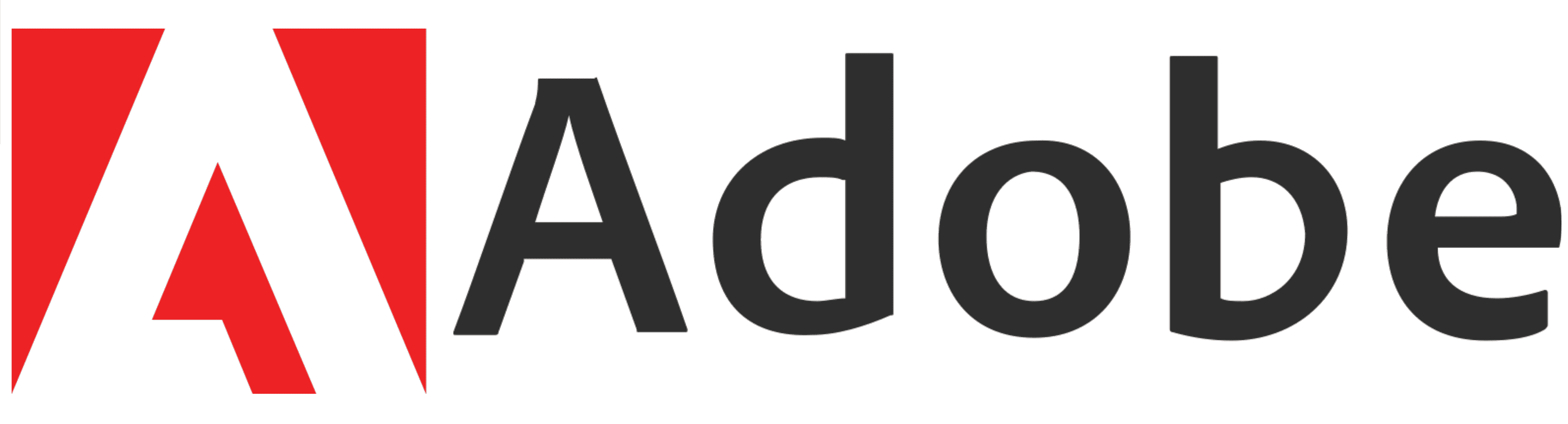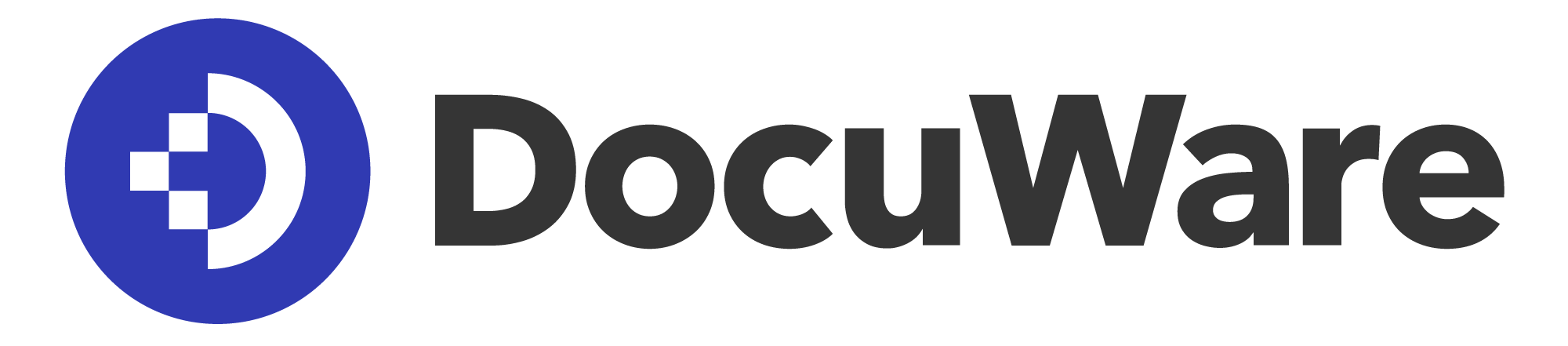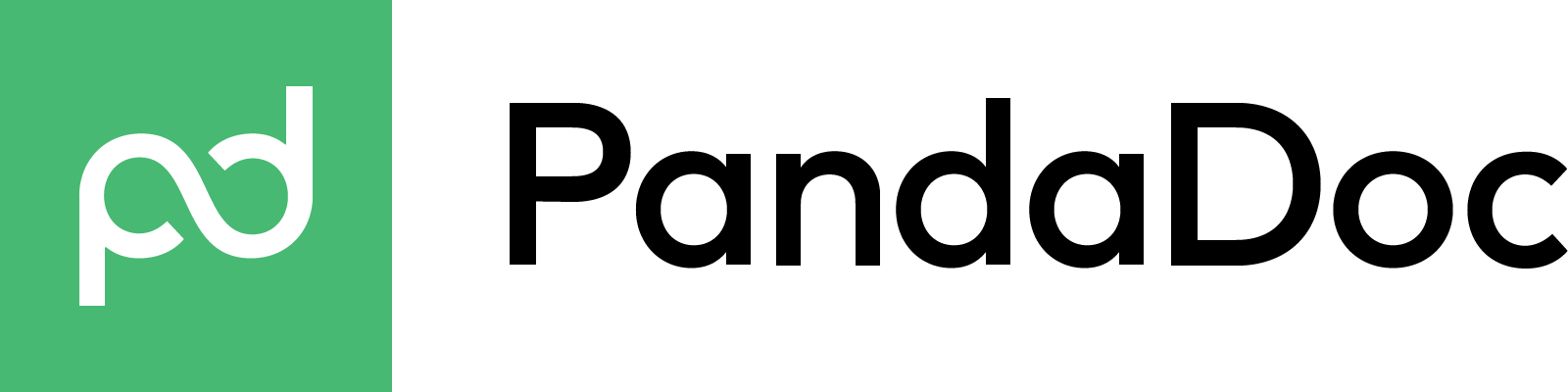Best Document Management Software of 2025
September 11, 2025
When it comes to managing documents, using specific software makes all the difference when organizing and storing files. Document management software is a go-to system used for various reasons, whether to create and keep track of business-related forms, contracts, and invoices, or to have easier access to general documents that need to be accessed frequently.
Thanks to its ease of use, document management software is simple to learn and manage. It’s also helpful to use compared to other traditional methods, like saving files on your desktop, which can become lost or deleted accidentally. With document management software, documents are easily accessible and come with an added layer of protection thanks to its secure setup that requires users to log in with a unique username or email and password, as well as the ability to password-protect documents. If you’re looking for a more secure and organized method to store your files and want to start using document management software, check out our top picks below for the best recommendations.
Best Document Management Software
CoBanker’s recommendations and reviews are selected by our team of experts who have worked directly with each company in our network. While the companies featured are all partners we work with, reviews are based on our team’s experience across multiple criteria.
| Company | Best for | Pricing | Integration | Collaboration Tools | E-Signatures |
|---|---|---|---|---|---|
|
|
Small Business | Middle | Yes | Yes | Yes |
|
|
Sharing Documents | Low | Yes | Yes | No |
|
|
File Syncing | Middle | Yes | Yes | Yes |
|
|
PDF Editing | High | Yes | Yes | Yes |
|
|
In-House Integrations | Middle | Yes | Yes | No |
|
|
Document Compliance | Low to High | Yes | Yes | Yes |
|
|
Signature Requests | Middle | Yes | Yes | Yes |
Best for Small Business Box
Box allows users to access, manage, share, and securely store documents. Thanks to its cloud storage feature, users can access any files they’ve stored in the platform on the web and via its mobile app. Box also allows you to share documents securely with its link sharing feature, which lets you password-protect documents and set expiration dates for recipient access. The platform also allows you to easily organize your documents into folders and subfolders.
Box allows you to restore any document modifications, since it automatically backs up all saved changes. To access this feature, you’d need to purchase a paid subscription plan, which starts at $10 per month for teams and single-user accounts, and $15 per month for businesses. Box’s business plans are also suitable for companies since they all come with additional features, such as unlimited document storage as well as integration with over 1,500 other platforms, like Microsoft Outlook, Slack, Google Workspace, and Adobe Acrobat.
- Integrates with over 1,500 workspace tools.
- Offers customizable folder templates and labels.
- Grants access to recipients with specific permissions like viewing and editing.
- Compatible with Docusign for documents that require e-signatures.
There is a free version with 10 GB of storage and a 250 MB upload limit.
The Personal Pro plan includes 100 GB of storage and a 5 GB upload limit for $10 per month. The Starter plan (minimum 3 users) includes 100 GB of storage and a 2 GB upload limit for $5 per user per month.
For business use, there is a 14-day free trial. The Business plan costs $15 per user per month with unlimited storage and a 5 GB upload limit, the Business Plus plan costs $25 per user per month with unlimited storage and a 15 GB upload limit, and the Enterprise plan costs $35 per user per month with unlimited storage and a 50 GB upload limit. The Enterprise Plus plan offers unlimited storage with a 150 GB upload limit and advanced features for about $50 per user per month (custom pricing).
Best for Sharing Documents Google Drive
Google Drive is a go-to platform for document management software that integrates with other Google platforms. It’s easy to get started with, more so if you already have a Google account, which lets you log in with an existing Gmail address. The platform’s ‘My Drives’ function makes it simple to organize, store, and upload files from your computer or mobile device, while its ‘Shared With Me’ tab allows you to send and receive shared Google files, such as Google Docs and Sheets. Since Google Drive is a part of Google Workspace tools, it also integrates with Gmail so that you can upload already saved documents as an email attachment. The only downside is that if you upload a lot of files, over time, Google Drive may list them out of order, rather than by the original date you stored them. You may have to re-order them by using its filter tools to sort them in different categories, such as by document type, when they were last updated, and by location, whether in your personal drive, shared tab, or starred folder.
- Contains different file folder types to organize files for uploaded and shared documents.
- Contains advanced search filters to quickly locate documents and folders.
- Tracks all document edits in real-time and allows access to a document’s version history.
There is a free version that includes 15 GB of storage with every Google account.
The Basic plan includes 100 GB of storage for $1.99 per month, the Standard plan includes 200 GB for $2.99 per month, and the Premium plan includes 2 TB for $9.99 per month. An AI Premium plan with 2 TB and Gemini AI access costs $19.99 per month.
For business use, there is a 14-day free trial. The Business Starter plan costs $6 per user per month with 30 GB of storage, the Business Standard plan costs $12 per user per month with 2 TB of storage, and the Business Plus plan costs $18 per user per month with 5 TB of storage. Enterprise plans offer unlimited storage with custom pricing.
Best for File Syncing Dropbox
Dropbox is used to store everything from single-use documents to images and video files. The system allows you to easily upload files from your device and categorize them into folders based on their content. It also allows you to sync your documents automatically across the web and mobile, and you can integrate with other platforms like Microsoft Office, Slack, Google Workspace, and Asana. Dropbox also lets you share documents by generating a shareable link. It also allows you to restore deleted files via the ‘Deleted Files’ folder for up to one year under its Professional, Standard, or Advanced subscription plan. The platform also shows a personalized ‘Activity’ section on your profile, which lets you keep track of anyone who’s viewed and accessed your documents if you shared them with others. You can also password-protect your documents before sending and set a deadline for when your shareable document links expire, if you bought one of the above plans. With all of Dropbox’s subscription tiers, you can edit and markup existing PDF documents by adding new text, comments, or highlights. With this tooling, you can also request signatures with the platform’s e-signature feature, which forwards your document to a recipient’s inbox via a private link, along with a signature request.
- Provides real-time notifications for all file views and edits.
- Can access documents offline without wifi when enabled.
- Integrates with other storage systems and collaboration tools.
There is a free version with 2 GB of storage included.
The Plus plan provides 2 TB for $9.99 per month, the Family plan provides 2 TB shared for up to six users at $19.99 per month, and the Professional plan provides 3 TB for $16.58 per month.
For business use, there is a 30-day free trial. The Standard plan costs $12 per user per month with 5 TB of storage, the Advanced plan costs $20 per user per month with unlimited storage, and the Enterprise plan offers custom pricing.
Best for PDF Editing Adobe Acrobat
Adobe Acrobat allows you to manage all your documents in one place. The platform lets you upload documents and share them with others via a shareable link that allows your recipient to view and edit the content you’ve shared. Acrobat also has a file conversion feature that converts existing documents into PDF format. With its robust markup capabilities, Acrobat lets users edit an uploaded document’s text, font and font size, page margins, and its header and footer.
The platform also comes with an e-signature feature and lets you password-protect documents, which comes in handy when wanting to secure personal information. Acrobat also integrates with other document storage systems like Microsoft OneDrive and Google Drive. Adobe Acrobat requires users to pay for a monthly subscription to access all its editing and user sharing features, as the free version has limited capabilities. An Acrobat subscription currently starts at $12.99, which is a bit pricier compared to other document software system plans on this list.
- Enhanced PDF markups for in-depth editing.
- Able to download and convert files to and from PDFs and other supported file types.
- Can save and sync files within Adobe Cloud account profile.
There is a free version called Acrobat Reader, which allows you to view, sign, and comment on PDFs.
The Standard plan costs $12.99 per month (annual billing) and includes editing, creating, and converting PDFs. The Pro plan costs $19.99 per month (annual billing) or $29.99 per month (monthly billing) and adds advanced features such as OCR and redaction. The Pro plan includes a 7-day free trial.
For students and teachers, Acrobat Pro is available at $19.99 per month (annual billing). For business use, the Standard plan is $14.99 per user per month and the Pro plan is $22.19 per user per month, both billed annually and both with a free trial.
Best for In-House Integrations Microsoft OneDrive
Microsoft OneDrive lets you store documents in the Microsoft Cloud, which is helpful when you want to use other Microsoft platforms like Word and Excel. OneDrive also automatically syncs your files to your OneDrive account. For larger files, you may need to double-check that they’ve been saved properly since the platform can lag when saving documents that require a lot of storage. If you want to access a previous version of a document, Microsoft OneDrive allows you to do so for up to 30 days after you’ve made edits to your document. But, you can only use this feature if you have a paid Microsoft 365 plan, which starts at $19.99 per year or $1.99 per month, and comes with only Microsoft Outlook email and OneDrive.
For extra security, OneDrive encrypts all stored documents and lets users enable two-factor authentication for any file. With its collaborative tooling, users can also share documents and manage how recipients use and access them, though recipients must also have a Microsoft account to access sent documents. The platform also offers shareable links with password protection options. Users can also set certain permission requirements, such as who can edit said documents, document expiration deadlines, and removing access altogether.
- Easy access to all saved documents from the Microsoft Cloud at any time.
- Detects ransomware across documents.
- Accessible via the web and OneDrive mobile app.
- Uses document encryption for sensitive information.
There is a free version with 5 GB of storage included.
The Microsoft 365 Basic plan includes 100 GB for $1.99 per month or $19.99 per year. The Microsoft 365 Personal plan includes 1 TB plus Office apps for $9.99 per month or $99.99 per year. The Microsoft 365 Family plan includes 6 TB total (up to 6 users) plus Office apps for $12.99 per month or $129.99 per year.
Best for Document Compliance DocuWare
DocuWare goes the extra mile in prioritizing document security by making sure any documents you save are compliant with recognized safety standards, like HIPAA (Health Insurance Portability and Accountability Act) and SOC 2 (System and Organization Controls 2). When uploading documents, DocuWare automatically organizes your files with its built-in OCR (Optical Character Recognition) and metadata extraction tools. These functions allow the platform to scan and label your documents accordingly based on what they include. With its advanced search capabilities, DocuWare lets users quickly search for documents by typing in keywords or metadata.
Users can also securely share files with others, track any changes made, and set up access controls that limit who can view, edit, or download shared files. DocuWare also allows e-signatures thanks to integration with DocuSign and Validated ID so recipients can easily sign documents. Since it’s so complex, DocuWare’s advanced tooling system can be challenging to learn. The platform also doesn’t list its subscription prices on its website, so you’d need to request a custom quote from them, which can vary in price based on your software needs.
- OCR scans and analyzes documents.
- Metadata extraction and keyword identification makes documents easier to locate and access.
- Automatically sorts files into folders and subfolders.
There is no free version, but a 30-day free trial is available without a credit card.
Pricing typically ranges from $25 to $100 per user per month, based on team size and storage needs.
Cloud plans include Cloud 4 (4 users / 20 GB), Cloud 15 (15 users / 50 GB), Cloud 40 (40 users / 500 GB), and Cloud 100 (100 users / 1 000 GB).
Best for Signature Requests PandaDoc
PandaDoc allows users to store signed documents safely. With its user-friendliness, users can generate contracts, invoices, and other business-related documents that require legally binding signatures. Shared documents don’t require recipients to have a PandaDoc account to view, access, and sign these forms.
The platform also allows you to bulk import your documents, which saves time when uploading. With the platform’s business plan, which is currently priced at $49 per month, users have access to additional features, such as integration with other platforms like HubSpot and Microsoft Dynamics, a content library to store reusable documents, and the ability to suggest edits on shared documents.
- Used for legally-binding e-signatures.
- Tracks when users open, view, and make changes to documents.
- Integration with top CRM tools.
There is a free plan that allows up to 5 documents per month with unlimited eSignatures, payment collection, and mobile access.
The Essentials plan costs $19 per user per month (annual) or about $35 monthly and includes templates, an editor, analytics, and tracking. The Business plan costs $49 per user per month (annual) or about $65 monthly and adds CRM integrations, workflows, branding, and bulk sending. The Enterprise plan has custom pricing with advanced features such as CPQ, SSO, API, and enhanced security.
All paid plans include a 14-day free trial.